Merge customersUpdated 4 months ago
Sometimes you or Gorgias will notice that you may be talking with the same customer, just using two different accounts, so you can either use Gorgias' automatic suggestion to merge the two customer profiles or you can do so manually on your own.
If you notice a suggested merge is wrong, while there's no way to mark it as incorrect, you can safely ignore it.
Steps
Merge customer profiles from suggestion
1. If Gorgias detects a potential duplicate customer profile, a suggested merge will appear.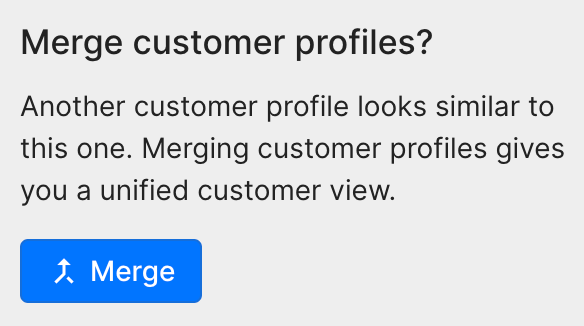
2. Click on Merge on the suggested profile.
3. Select which data you want to keep from each profile (the fields in blue will be kept).4. Click on Merge Customers in the bottom right and Confirm.
Merge customer profiles manually
1. In a ticket, search for the customer in the customer sidebar on the right using the order number, email address, phone number, or name.
2. A list of potential matches will appear, click on the profile you wish to merge.
3. Click Merge.
4. Select which data you want to keep from each profile (the fields in blue will be kept).5. Click on the Merge Customers in the bottom right and Confirm.