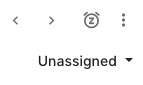Other ticket management featuresUpdated a year ago
By clicking on the three dots in the top right of any ticket, you'll find the following options:
- Merge ticket
- Mark as unread
- Show all events
- Print ticket
- Mark as spam
- Delete
Merge ticket
You can merge tickets about the same issue from the same customer to keep the conversation flow easier.
Check out our article on merging tickets here.
Mark as read/unread
This feature works similarly to the option in your email inbox — it helps you keep track of the tickets that you've handled versus tickets that you're not yet ready to take on.
For example, if you accidentally opened a ticket, but want to go back to it to handle it later, you can mark a ticket it as unread and it'll be as if you never opened it.
When you change the status of a ticket between read and unread, it does not affect how other agents see the ticket in their inboxes. It only affects how the individual agent sees the ticket.
Show all events
You can check how some tickets got closed/opened or which exact Rule triggered on them while inside the ticket.
Simply click on the three dots in the top right corner of any ticket and select Show all events.
After that, all actions will be displayed chronologically and by which user performed them:
- Ticket status, or who created, closed, reopened, or snoozed the ticket.
- Ticket assignment, or when and how the ticket was assigned or unassigned.
- Rules, or which Rules were triggered on the ticket and when - it'll be hyperlinked.
- Tags, which Tags were placed and by which user.
- If the ticket was merged.
- Which customer was set on the ticket and when
- If the ticket subject was changed.
Print ticket
Clicking on this option will redirect you to a new page in a new tab where you can print the ticket in question.
The ad-blocker or your browser might block the new tab - to use this functionality, please allow pop-ups from gorgias.com on Chrome or your Safari browser.
Mark as spam
This will move the ticket in question to your Spam view in Gorgias. If the sender gets back to you on that same thread after you chose this option, you won't be notified about their new messages and the ticket won't reopen either.
However, if they contact you on a new ticket, it'll appear as any other ticket in your Gorgias Views.
Delete
If you delete a ticket it'll be moved to the Trash View and will remain there (even if the sender responds) for 30 days before being automatically deleted forever.
If you permanently delete the ticket from the Trash View and the customer responds, it'll create a new ticket that won't contain the previous conversation thread.
Navigating through tickets
You can navigate between tickets while inside one of the tickets from a View:
1. Select one of the Views.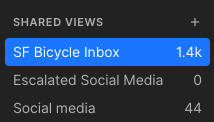
2. Go into one of the tickets.
3. You can use the arrows next to the snooze button or those on your keybaord to navigate between tickets within the View.