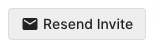Add new usersUpdated a year ago
We recommend each individual using your account be set up as a user instead of sharing logins as this can affect reporting and auditing.
Admins can choose to allow new users to join via one of these methods:
- Auto-join - any new users with specific email domains can join (Admins don't have to invite users manually)
- Invitation - sending invitations to specific email addresses so a particular individual can join (Admins have to invite users manually)
They can also enable/disable single sign-on and 2FA (2-factor authentication).
Steps
Add new users via auto-join
1. Navigate to Settings -> Users & Teams -> Access management.
2. Toggle Auto-join for approved email domains ON.
3. Enter the email domains you want to allow in the box below - one domain per line.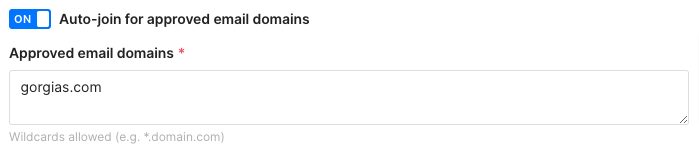
4. Click Save changes.
5. Share the blue link above the toggle with users you wish to add to the account so they can join by visiting it and setting up a profile.
Before your agents can access their newly created account, they will first have to verify their email address via the link they will receive in their mailbox. By default, they will have the default Basic user role.
Add new users via invitation
1. Go to Settings -> Users & Teams -> Users.
2. Click Create User.
3. Choose the Name, Email, and Role of the user.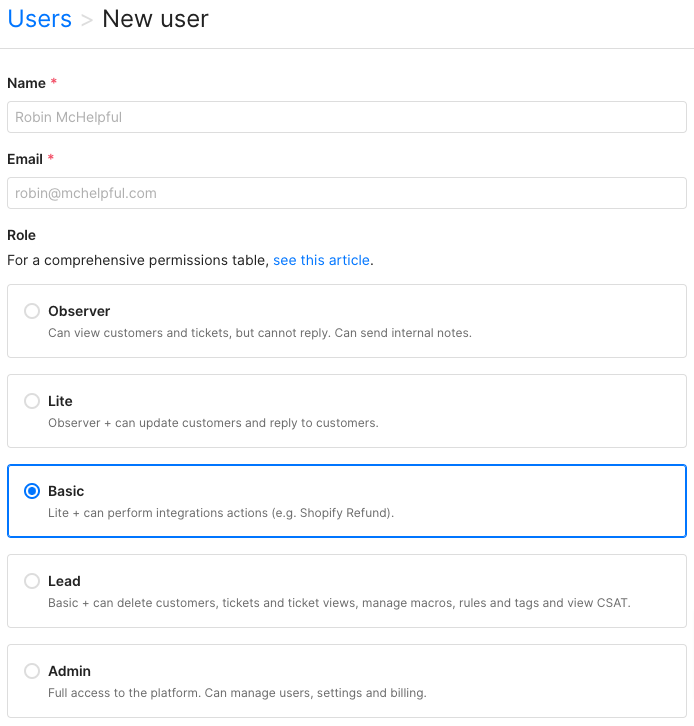
4. Click Create User and the user will receive an email inviting them to join the account and set up a profile.
Resend an invitation
1. Go to Settings -> Users & Teams -> Users.
2. Find the user and click on them to open their profile.
3. Click Resend Invite.