Chat CampaignsUpdated 5 months ago
Gorgias has two types of Campaigns:
- Light Campaigns - available to all Helpdesk subscribers with at least one Chat integration. Each chat integration is limited to 3 light Campaigns.
- Convert Campaigns - enabled for Convert subscribers, providing more granular segmentation based on Shopify data and shoppers' behavior on the website - you can create unlimited number of Convert Campaigns.
Under Convert -> your chat integration -> Campaigns, you can filter your campaigns by Active or Inactive, use the search engine to find the campaign you're looking for, sort them by name, and preview them by hovering your pointer over the selected campaign.

When your customers reply to your Campaigns, the response will open a new ticket that will contain your Campaign as the first message in the ticket.
This is useful when you want to set up Rules for your Campaigns - if you want to add a specific Tag to a ticket based on which campaign it's from, you can set up a Rule based on the message body since you'll always know the body of your Campaign.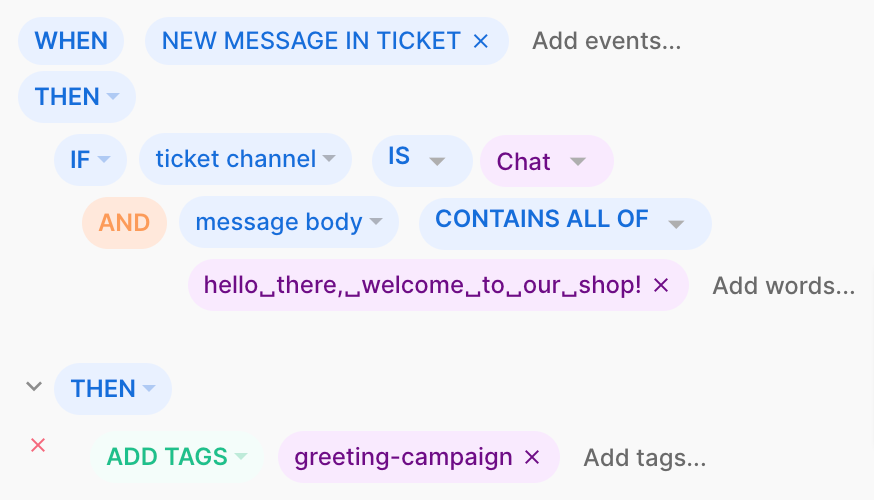
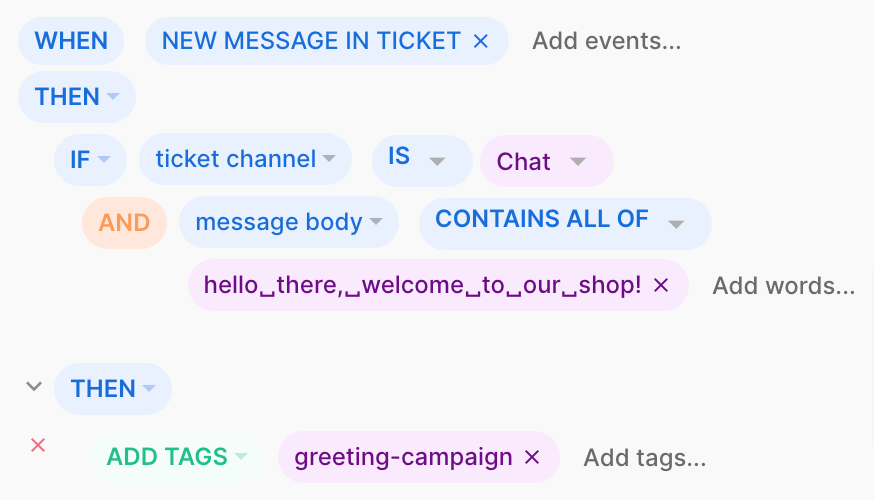
Steps
1. Go to Convert -> your chat integration -> Campaigns
2. Use the Current URL and Time spent on page filters to determine what page(s) each Campaign pops up on and when you want it to appear.
- The Current URL condition takes into account anything that's behind the domain so, if you want the campaign to appear on every page, just use a forward slash (/).
- If the condition Current URL is set with the operator is and the value is "/" the campaign will only display on the homepage.
- If the condition is Current URL is set with the operator contains and the value is "/" the campaign will display on all pages.
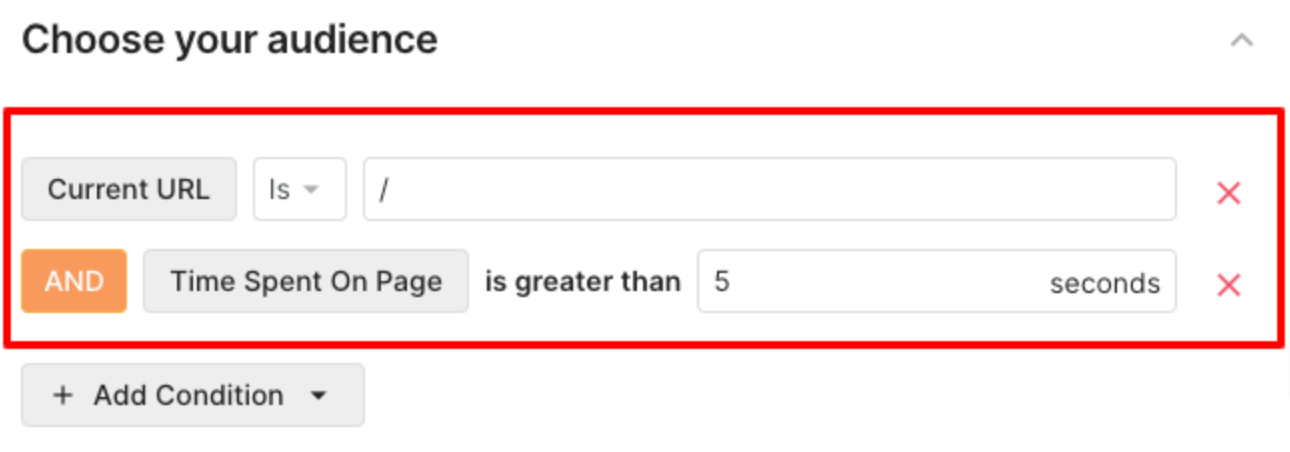
3. Choose the message of the Campaign and if you want that message to look like it was sent by a certain agent. You can modify the text in your campaign with rich text formatting and embedded hyperlinks, as well as add inline images and emojis.
Limitations
Please note that Campaigns will not trigger:
- If the Chat is turned off.
- Once your customer closes them or interacts with them once unless the customer uses a different browser, Incognito mode, or clears their cache and cookies.
- Once the shopper opens the Chat. It will cancel campaigns for this session, but won't hide them forever: if they refresh the page, they'll have a chance to be displayed again until they get closed or interacted with - this is especially true for campaigns that display after the customer has spent a certain amount of time on the page. If the shopper opens the Chat before this time, the campaign won't display until they refresh the page and wait that amount of time without opening the Chat widget.
- If the customer has an ad blocker that registers pop-ups as spam. However, installing the Campaign bundle removes this limitation.
FAQs
Does a Campaign that doesn't receive a response from a customer count as a ticket?
No - Campaigns are only considered tickets once the shopper replies to the pop-up message.
Can I remove the Powered by Gorgias branding from my Campaign?
You can remove the "Powered by Gorgias" branding from both the Chat and the Campaigns by adding this script to your webpage, before the script of the Chat:
1<script>var HIDE_POWERED_BY_GORGIAS = true;</script>
Is there a way to hide Campaigns on mobile while keeping the Chat bubble?
Light Campaigns are displayed when accessing your website on a mobile device, however, this option is available in Convert Campaigns for Convert subscribers.
In which cases are Campaigns counted as billable tickets?
Campaigns go toward the billable ticket count with the first shopper's response. Unlike regular tickets in which there needs to be a response either from an agent or a Rule, the first message in the Campaign is counted as a reply, therefore, they're counted as billable tickets once the customer replies to the pop-up message.