Convert pricingUpdated 7 months ago
Gorgias Convert helps you target and influence your customers' purchase decisions. By using the options that Convert provides you, you can lift your conversion rate by 15% and increase your sales up to 49% on your targeted products.
The pricing is based on clicks. Every time your customer interacts with a Convert campaign, we'll count it as one click. We bill up to a maximum of 3 clicks per browser session.
You'll be able to track the revenue conversion of your Convert campaigns through the dedicated Statistics dashboard.
To enable Gorgias Convert on your account, please go to Settings → Account → Billing & Usage in your helpdesk, find the Convert section on the page, and click on the Subscribe button. Once there, you'll have the option to select one of the following plans.
| Plan | Clicks per month | Monthly Budget | Yearly Budget | Cost per Click |
|---|---|---|---|---|
| 1 | 50 | $30 | $360 | $0.60 |
| 2 | 500 | $300 | $3,600 | $0.60 |
| 3 | 1,000 | $575 | $6,900 | $0.57 |
| 4 | 2,000 | $1,100 | $13,200 | $0.55 |
| 5 | 3,000 | $1,575 | $18,900 | $0.52 |
| 6 | 4,000 | $2,000 | $24,000 | $0.50 |
Auto-upgrade
Auto-upgrade helps you avoid reaching the maximum number of clicks permitted in your Convert Plan, ensuring that your campaigns are displayed to your visitors and creating earnings even after you exceed the selected plan.
When auto-upgrade is activated for your Convert Plan, if you hit your maximum number of clicks before the end of your billing period, we'll automatically move you to the next Convert Plan to ensure the continuous delivery of your campaigns and keep generating revenue from them.
As soon as we detect that you're about to reach the limit, we'll send an email to all your Gorgias Admin users with the details of the new plan that'll keep your campaigns live.
When you first subscribe to Convert, auto-upgrade will be enabled by default. You can easily deactivate this option by navigating to Settings → Account → Billing & Usage → Convert, clicking on the auto-upgrade toggle to switch it off, and then clicking on the Update subscription button.
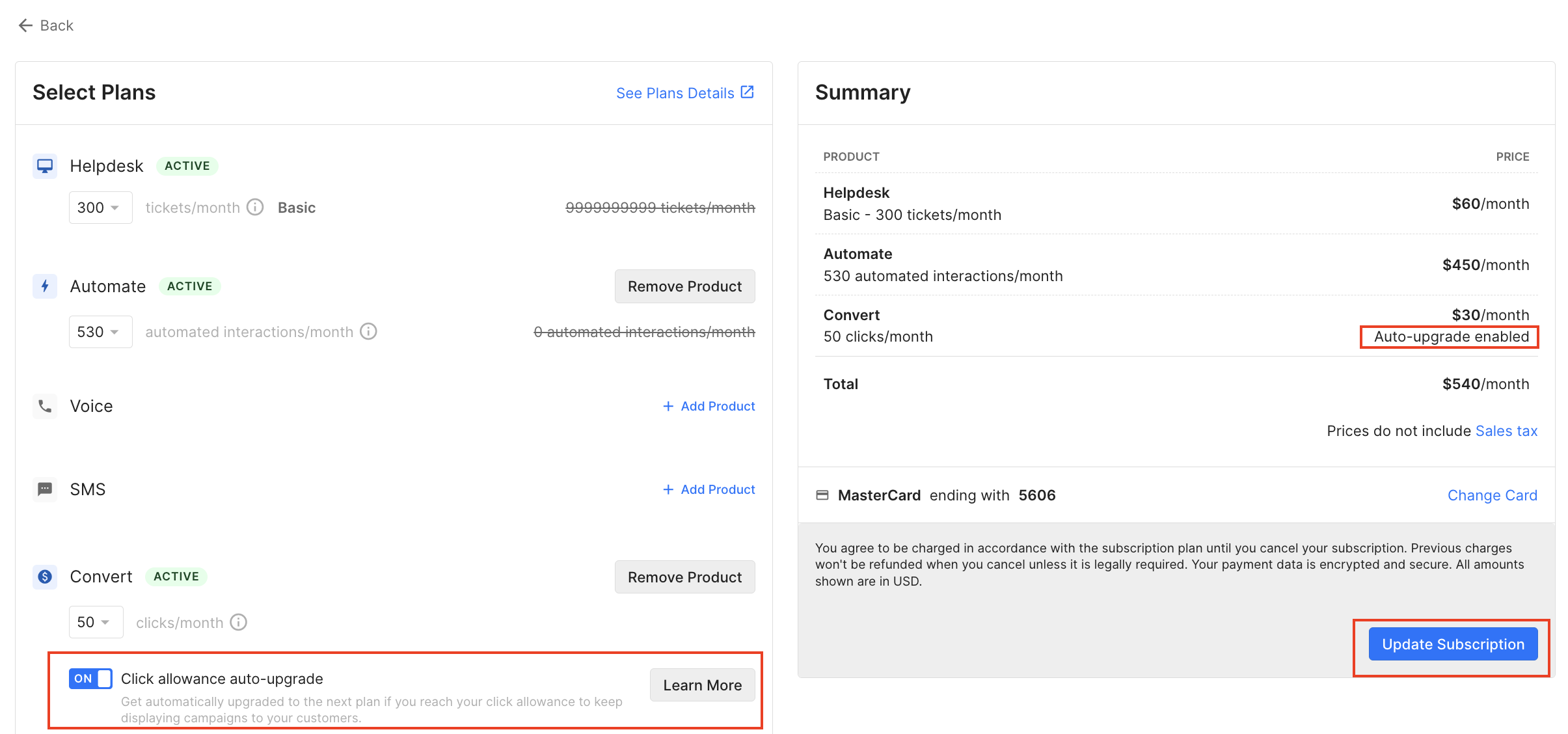
On the day you are auto-upgraded, you'll be charged a pro-rated amount of the Convert plan you’ve been upgraded to for the remaining time of your billing period. You'll stay on the auto-upgraded plan for the following billing periods unless you update your subscription on the Billing & Usage page.
When your Convert plan gets auto-upgraded, we'll automatically disable the auto-upgrade toggle, to prevent unlimited auto-upgrades. It will stay deactivated until it's manually enabled again.
If you need any help or have more questions, please book a call with us.
FAQs
Why should I keep auto-upgrade enabled?
Auto-upgrade is beneficial if you don’t have a good estimate of the number of clicks you need for your store or if you're about to enter a peak for sales (e.g. Black Friday). You can activate auto-upgrade so we can take care of the potential or expected influx of clicks, without you having to check your click usage constantly. If you don't need more clicks, you will stay on your original plan.
How do I know if auto-upgrade is enabled?
If you're not sure of your settings, you can check if Convert auto-upgrade is activated by navigating to Settings → Account → Billing & Usage → Convert.
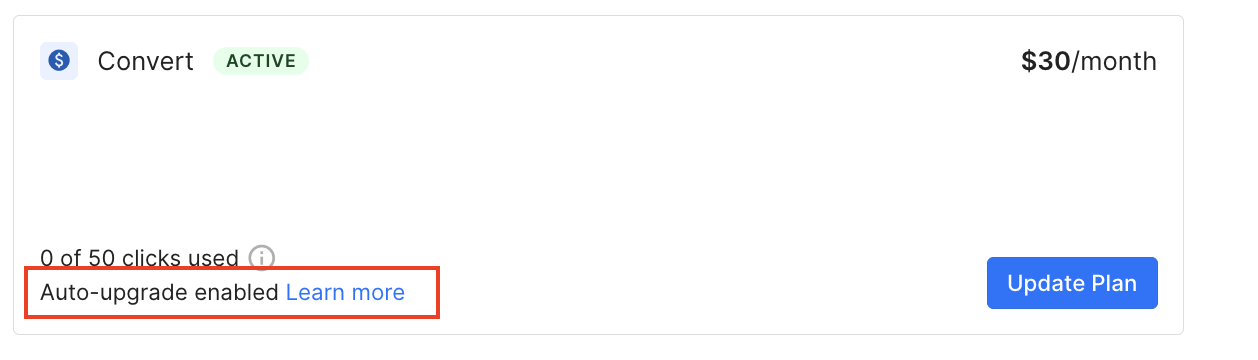
Can I be auto-upgraded from multiple Convert plans at the same time?
No, when auto-upgrade is activated, you'll only be upgraded from one tier to the next one. For example, you can be auto-upgraded from tier 2 to tier 3, but you will never be auto-upgraded from tier 2 to tier 4.
When your Convert plan is auto-upgraded, we'll automatically de-select the auto-upgrade toggle right after, to let you have the choice to activate auto-upgrade a second time in the same billing period. If the auto-upgrade has been manually enabled, we won't deactivate it after the next auto-upgrade.
If I’m auto-upgraded, how will I be billed?
On the day you're auto-upgraded, you'll be charged a pro-rated amount of the Convert plan you’ve been upgraded to for the remaining time of your billing period.
If I’m auto-upgraded, will I stay on the upgraded plan for the next cycle?
Yes, you'll stay on the auto-upgraded plan for the next billing periods, unless you change your Convert plan manually from your Billing & Usage page.
Will I be auto-downgraded?
We don't have an auto-downgrade option.
Can I manually downgrade after an auto-upgrade during the same billing period?
You can downgrade after an auto-upgrade. The downgrade will be effective at the start of your next billing period.