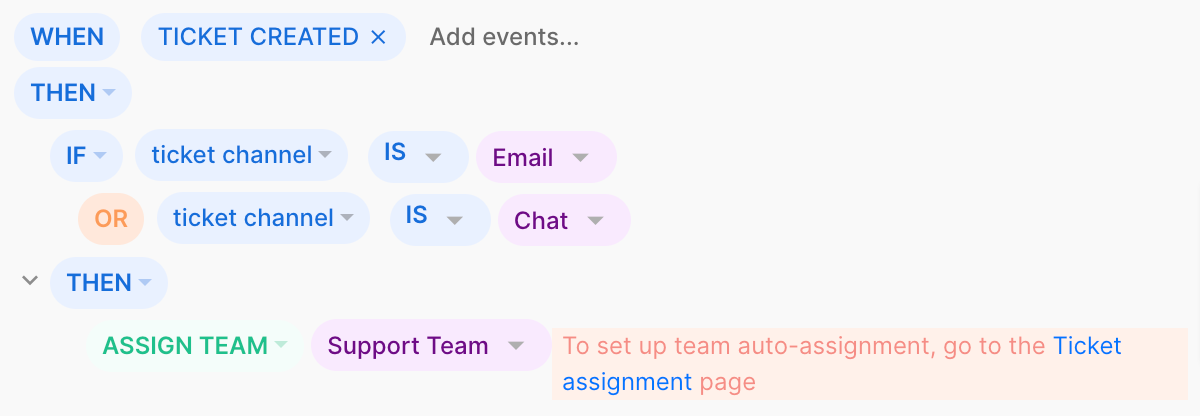Teams 101Updated 2 years ago
Once you've added your colleagues as users, you can then add them to relevant groups of users - teams - as well.
Teams are a great way to make sure that the right tickets are going to the right group of people - this is especially useful in multi-brand accounts.
Examples
Your Gorgias teams reflecting your real-life teams
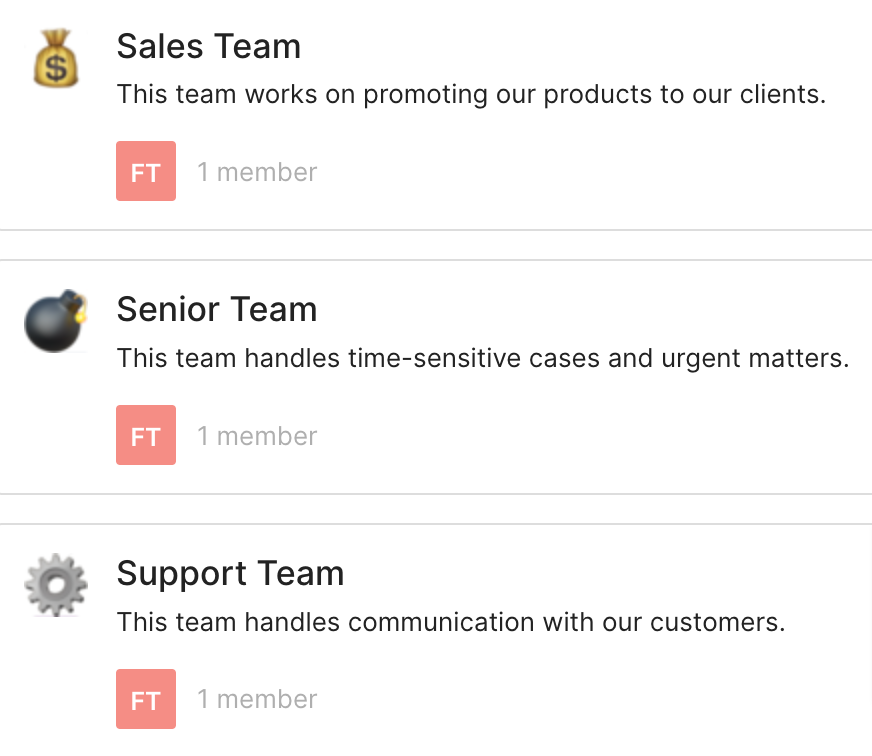
Check statistics for a specific group of colleagues
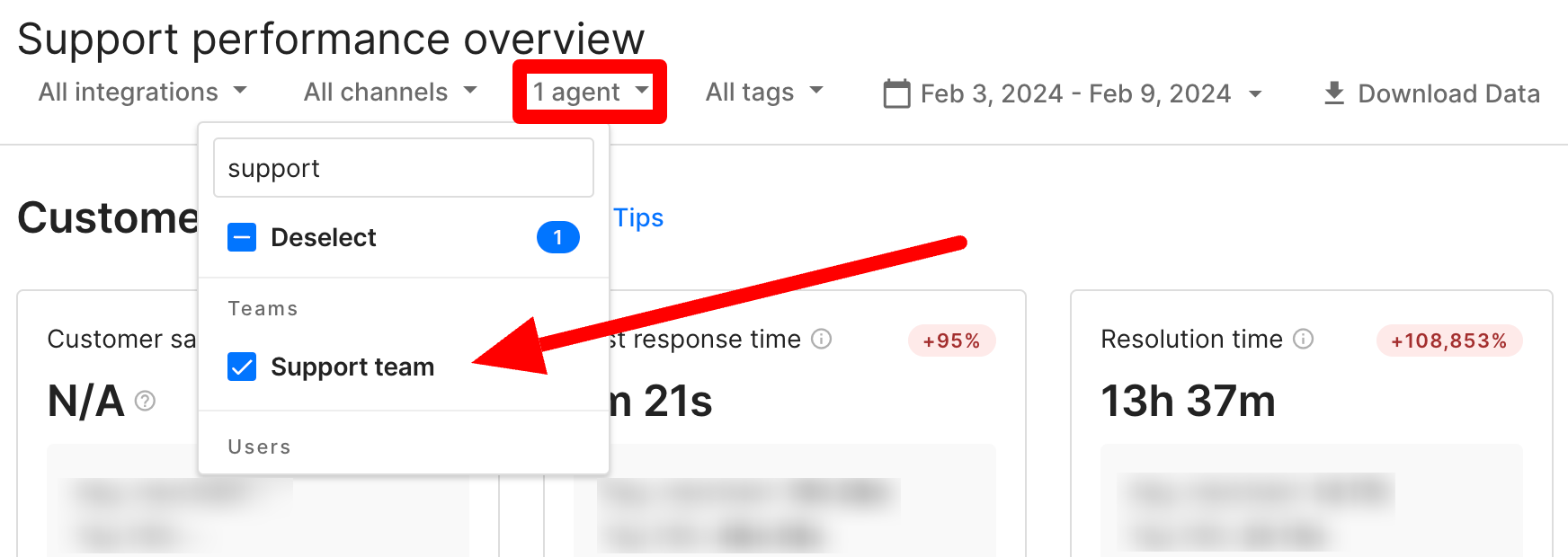
Assign certain Views to a specific group of users
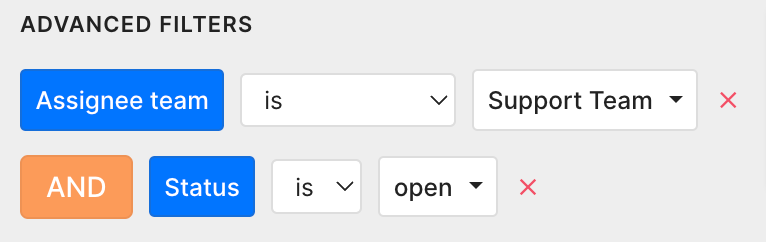
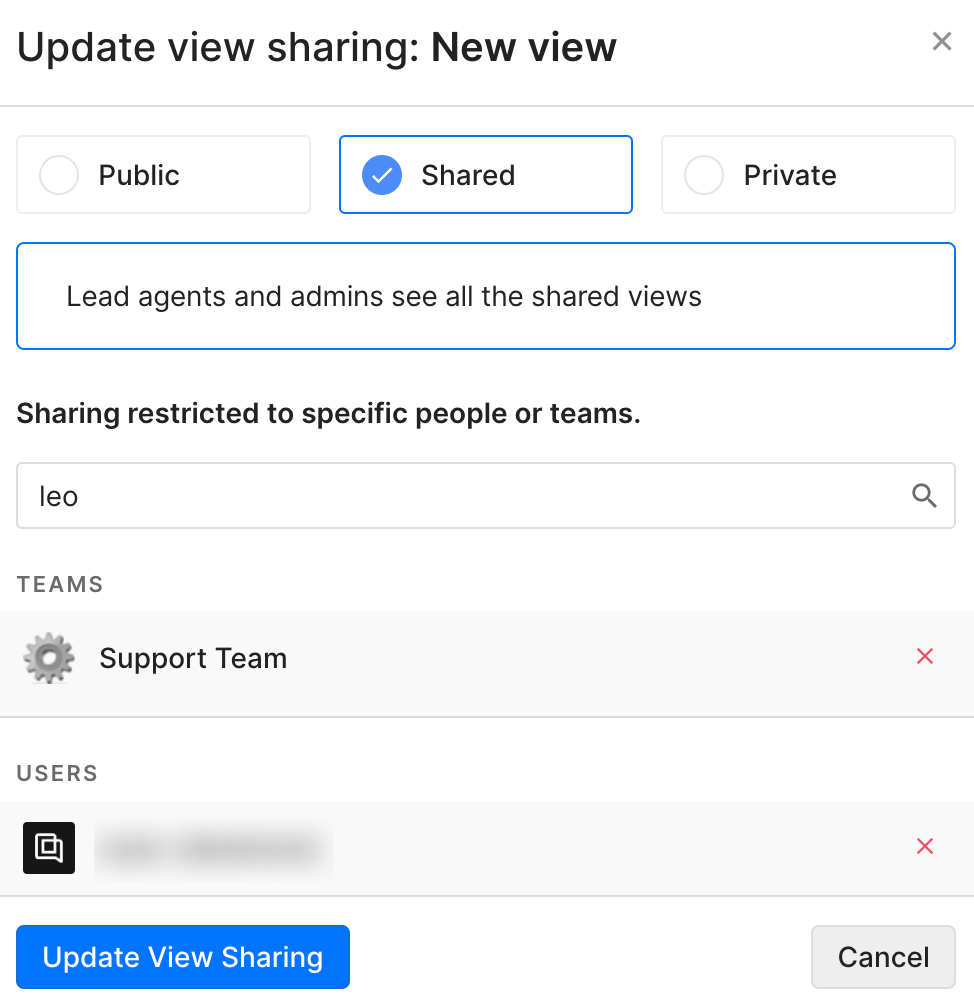
Have some Rules only affect or assign tickets to specific teams