Replace email links with Contact FormUpdated a year ago
Replacing email links with a Contact Form will help you reduce spam from bot crawls and enhance the automation and management of your customer inquiries - it detects mail-to links (links to an email address, for example, mailto: [email protected]) across your entire website and allows you to replace those links with your Contact Form.
For Automate subscribers, this feature sends customers to the Contact Form and shows Flows and Order Management to easily self-serve before sending a message.
Even if you're not subscribed to Automate, you can still easily manage inquiries by building Rules and Views based on your selected subject.
Our Contact Form uses reCAPTCHA, Google security service that protects your websites from fraud and abuse.
Steps
1. Go to Settings -> Channels -> Contact Form -> Forms -> your Contact Form -> Publish.
2. Under Replace email links, click Replace Links and all selected emails will be replaced with a Contact Form.
The anchor text will stay the same (for example: email us at [email protected]) but will now lead the customer to the Contact Form. If you have multiple stores, it will be all in one list alphabetized by domain.
You can undo link replacement by clicking on the undo arrow next to the email address that has been replaced.
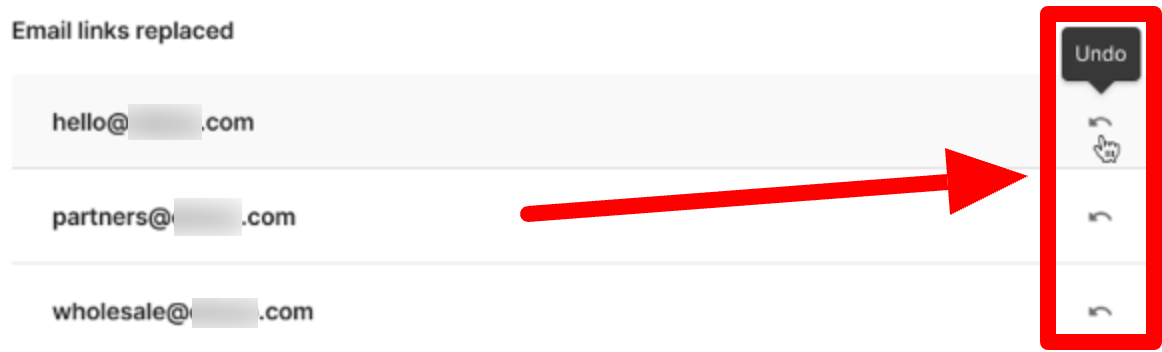
FAQs
What happens if I delete the Email integration?
That email will be grayed out and you won't be able to replace it.
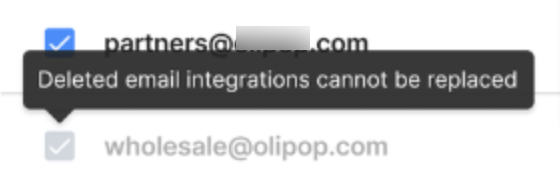
What happens if the Contact Form is deleted?
All previously replaced links will revert to the original mail-to link.
How does this reduce spam?
Spam is frequently sent by bot crawls that scan websites for email addresses to add to the spam list. By redirecting your emails to Contact Forms, this type of spam will be prevented.