Order Management 101Updated 6 months ago
Order Management allows your customers to check their order status, tracking number, and shipping information, as well as create templated tickets when reporting order issues.
Your customers don't need to start a live Chat with your agents to get the needed information - Order Management can automate up to 30% of your live Chat ticket volume.
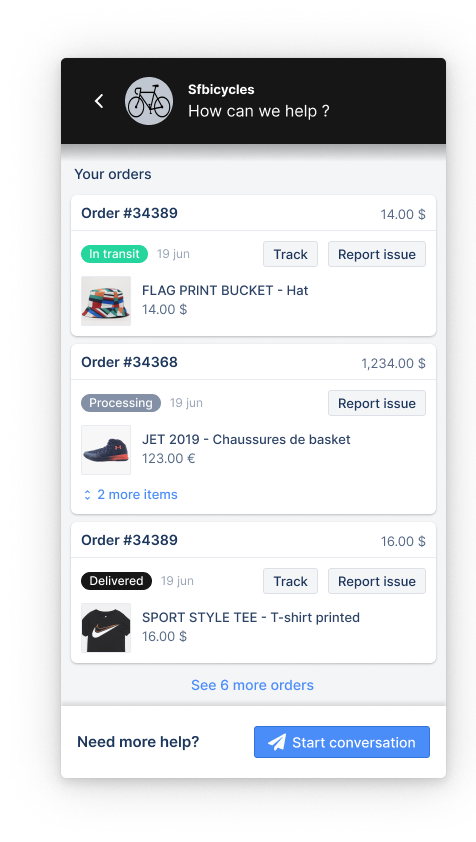
Shoppers can log in to Order Management on your Chat, Help Center, or Contact Form and choose to receive a one-time password (6-digit verification code) via email or SMS to log in by inputting the code that they receive in the Order Management portal.
Shoppers can't trigger automatic refunds or cancellations through Order Management - clicking the refund or cancellation buttons will only submit a request and an agent will still need to intervene to process the refund/cancellation. You can choose to configure an automatic reply to notify customers that their request is being reviewed.
If you set up a Rule that'll automatically reply to tickets upon ticket creation, this will create 2 emails in the customers' inboxes - one automatic email from the Order Management portal letting them know they've submitted a request, and another which would be the auto-reply Rule you set up.
Order Management options
Track
Provides customers with a detailed timeline of order events (order shipped, order in transit, order delivered, etc.), synced directly from Shopify. You can also add a general message in case you are experiencing delays with order shipping.
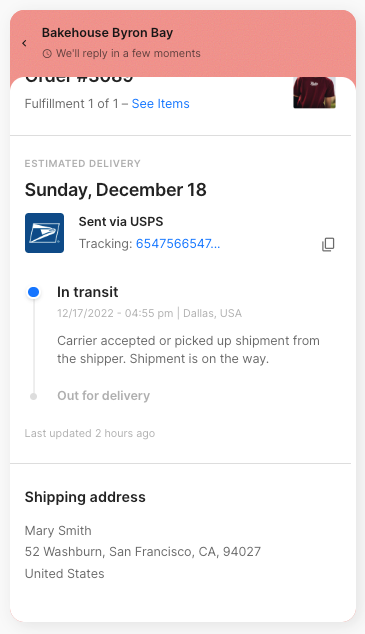
Return
Allows customers to submit a return request for eligible orders - the Return button will only show for orders that meet your eligibility criteria. The flow can be configured with or without a Loop Returns integration.
This flow doesn't give customers the option to process their own returns, just submit a request to return - agents are still in charge of approving and processing these which can be done using Macro Actions.
If configured with Loop Returns, customers will be redirected to the Loop Returns portal to complete the return process there.
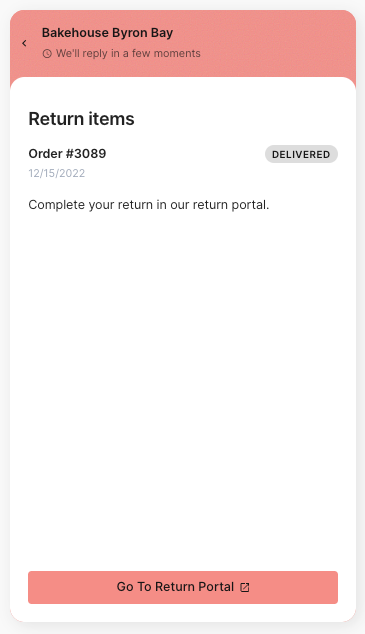
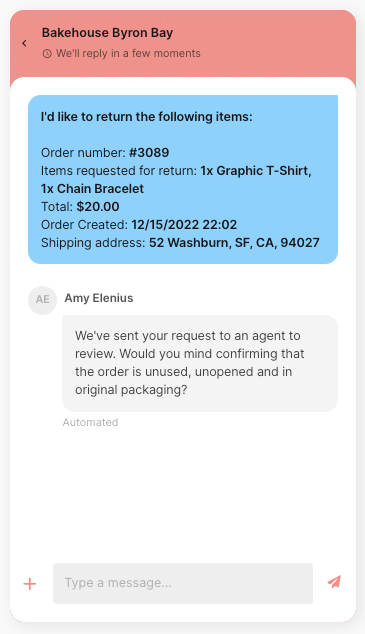
Cancel
Allows customers to submit a cancelation request for eligible orders - the Cancel button will only show on orders that meet your eligibility criteria.
This flow doesn't give customers the option to process their own cancellations, just submit a request to cancel - agents are still in charge of approving and processing these which can be done using Macro Actions.
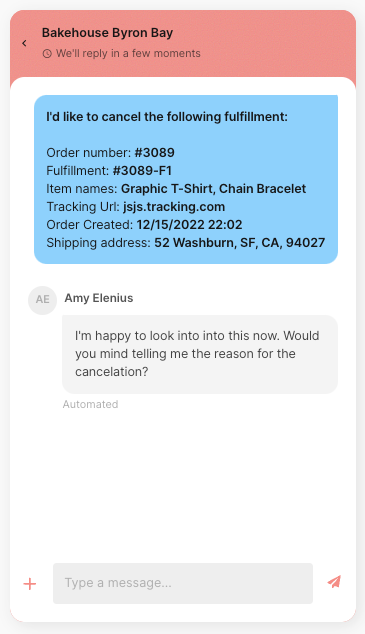
Report order issue
Provides customers with a selection of issues tailored to each specific order - the options shown will depend on each order's attributes (financial status, delivery status, fulfillment status, etc.).
Order Summary
You can get a summary of information about the customer's order from Order Management:
- Shipping information
- Billing information
- Payment information

FAQs
Once the shopper starts a Chat with an agent and it's still ongoing, when will the Chat revert to the Order Management portal?
Once the customer starts a Chat with you, they'll still be able to go back to the Order Management dashboard by clicking on the back little arrow in the Chat's header.
However, if the last message in the Chat was your agent's message and the customer didn't get back to you for 24 hours, the Chat will revert to Order Management on its own.
If the customer comes back and opens the Chat once again after 24 hours, they won't see the conversation that they had with the agent, but will be prompted to start a new one, or use the Order Management portal.
I'm seeing the following error message on my Order Management settings page:

If you're seeing this error, you don't seem to have an active Shopify store integration or an active Chat integration at the moment. You must integrate your Shopify store with Gorgias and activate the Chat integration to enable the Order Management portal.
I changed my Chat's language, but the Order Management options are still in English. Why is that?
This is a minor bug at the moment where the change isn't reflected in the helpdesk interface but is reflected normally on Chat.