Show LoyaltyLion points balance via FlowsUpdated 2 years ago
You can create a Flow with HTTP request that will automatically show LoyaltyLion points to your customer upon their request.
Steps
1. You can start the Flow with the Trigger button How many loyalty points do I have?: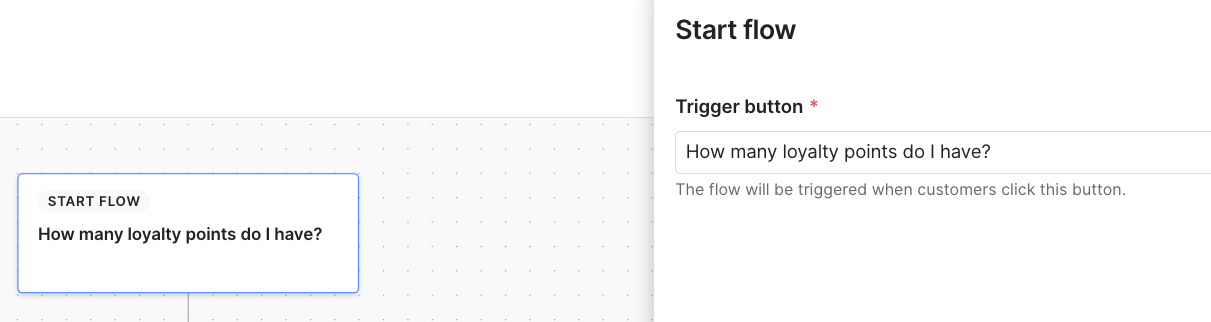
2. For the second step select Customer login option - they'll have the option to get the one-time code via email or SMS to log in.
3. Next, add HTTP request Flow step and fill in the following information:
- Request name: Loyalty point balance
- URL: https://api.loyaltylion.com/v2/customers?email=ADD VARIABLE CUSTOMER EMAIL
- HTTP method: GET
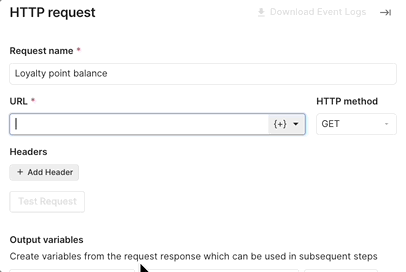
4. Click on Add Header button and fill out the newly created field:
- authorization: Basic [your base64-encoded token:secret]
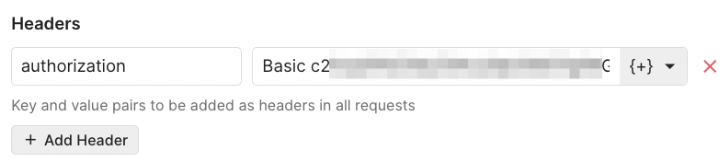 First, get your token and secret, as described here. In this tool, enter it in the format token:secret and click Encode.
First, get your token and secret, as described here. In this tool, enter it in the format token:secret and click Encode.
Copy the newly formed value and enter it in the field above instead of [your base64-encoded token:secret].
5. Click 3 times on Add Variable button and fill out the fields:
- points_approved | $.customers[0].points_approved | number
- points_spent | $.customers[0].points_spent | number
- rewards_claimed | $.customers[0].rewards_claimed | number

6. You can test your request by clicking Test Request. If there's an issue with the request you'll get an error status code, if the request is successful you'll get a 200 OK response.
7. Click on ESC on your keyboard, or simply go to the + sign in the Flow builder to add a new step. You can add an Automated answer step that will inform the customer of their points balance and use variables in the response.
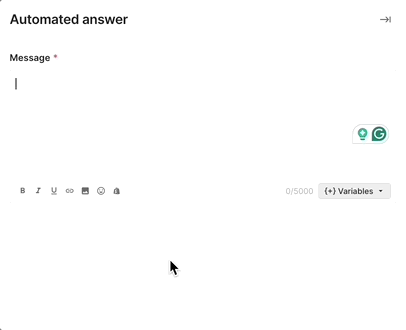
10. The ending of the Flow will be automatically set to Ask for feedback - you can leave it like that so the customer can ask for additional assistance if needed.
Alternatively, you can change it to End interaction so the customer will have to leave the Flow to ask for further assistance.
11. Once you're satisfied with your added steps, click Publish and the Flow will be live on any of your connected channels.