Train your Article RecommendationsUpdated 3 months ago
When you enable Article Recommendation in Chat, Gorgias' AI automatically recommends articles from your Help Center to answer shopper's questions.
You can Train the AI to improve its recommendations and help you find gaps in your Help Center content. Training helps the AI improve, increase its accuracy and resolve shopper inquiries without agent involvement.
Requirements
- To use automations like Article Recommendations, you must have an active AI Agent subscription
- You must have Lead or Admin permissions
Train your AI's recommendations
On the Article Recommendatios page, you can review a list of past conversations with shoppers where the AI recommended an article. Here, you can choose to Keep Recommendation or Improve Recommendation to train the AI's responses.
- Go to Settings from the main menu
- Select Article Recommendations, then select the Train tab
- If you have more than one e-commerce store connected to Gorgias, use the dropdown menu in the top right-hand corner to switch between stores
- Select a conversation from the list
- For each conversation, you can see the shopper's original question, the article recommended, the shopper's feedback given in the Chat, and a preview of the recommended article
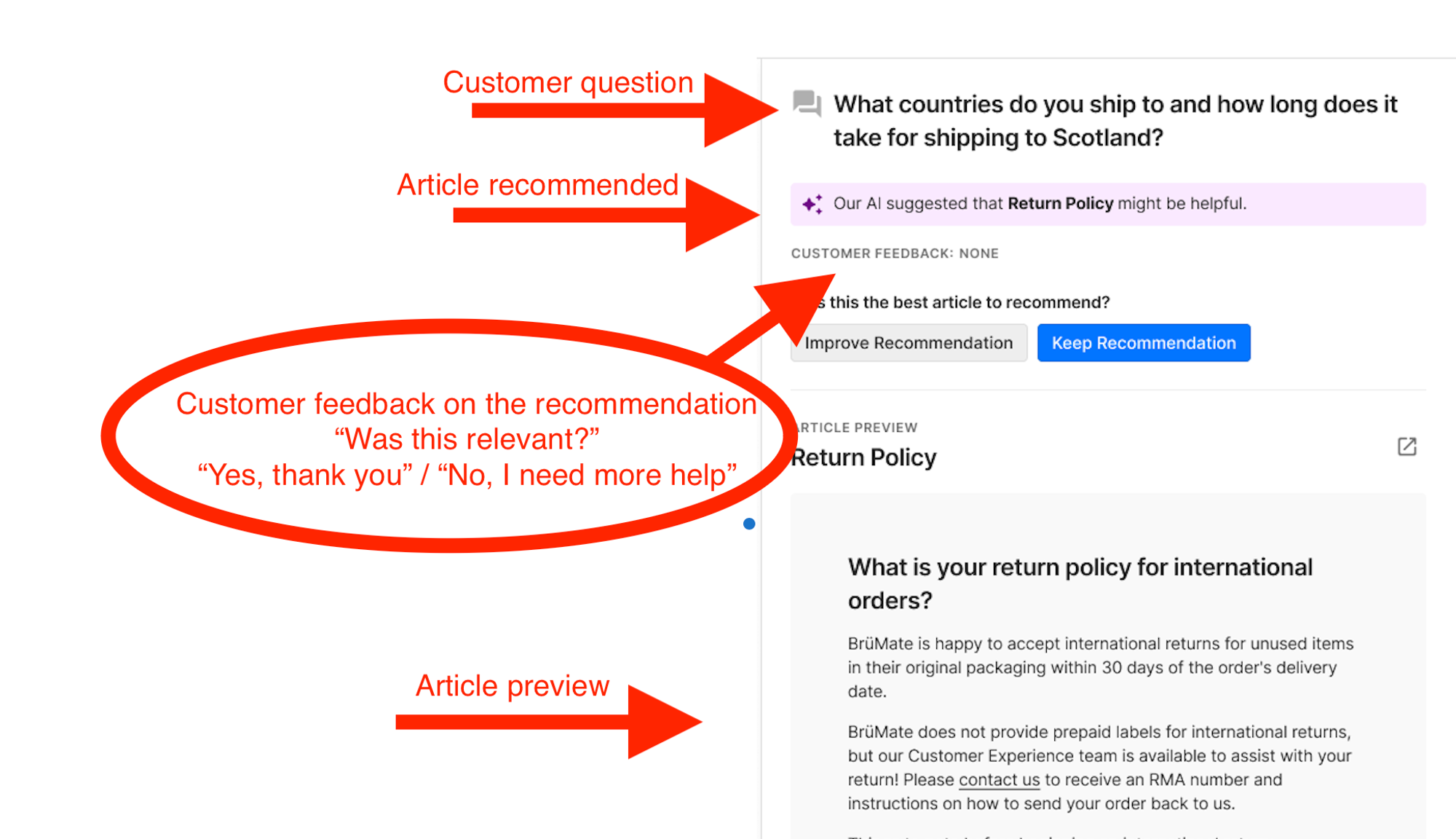
- For each conversation, you can see the shopper's original question, the article recommended, the shopper's feedback given in the Chat, and a preview of the recommended article
- Use the buttons for Keep Recommendation or Improve Recommendation to train the AI on its response
- Keep Recommendation tells the AI to continue serving the article to similar questions in the future
- Improve Recommendation prompts you to select a different article, training the AI to use it for similar questions in the future
Limitations
- Train My AI doesn't include article recommendations sent via email with the Autoresponder.
- You can't see Chat messages that failed to trigger an article recommendation.
- You can't see any labeling stats (like each agent’s labels/week).