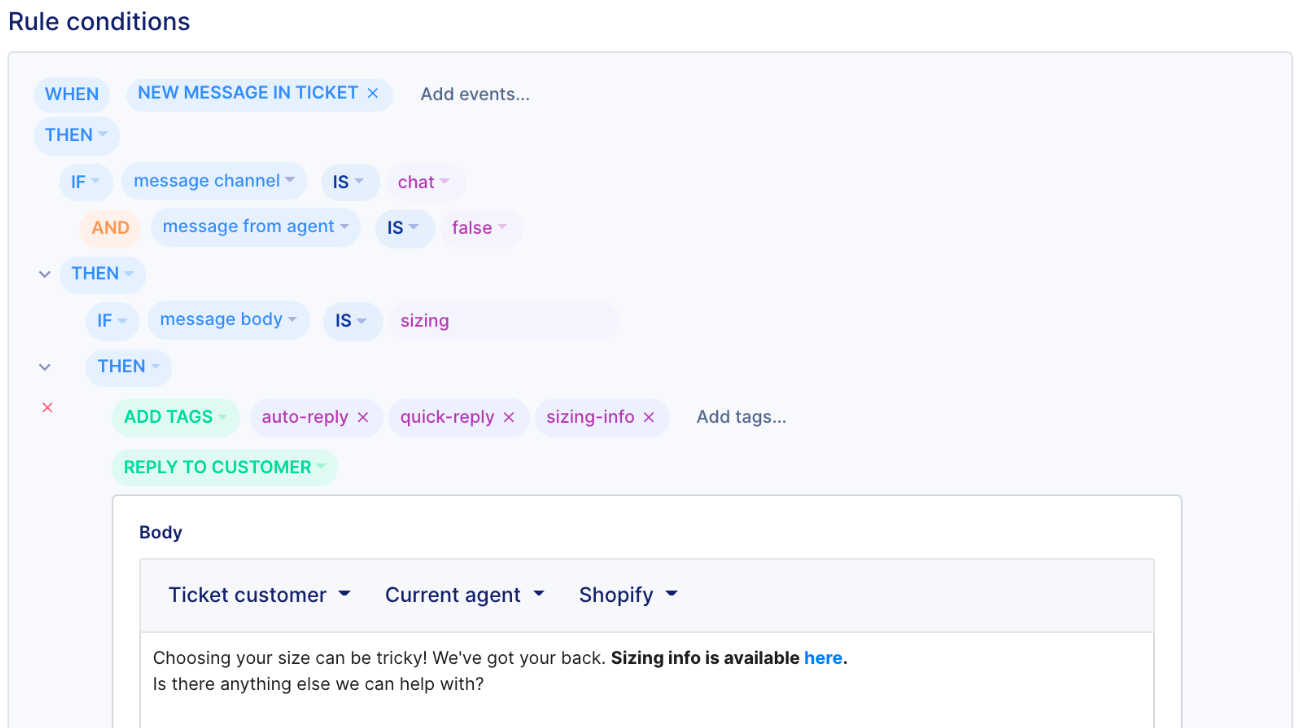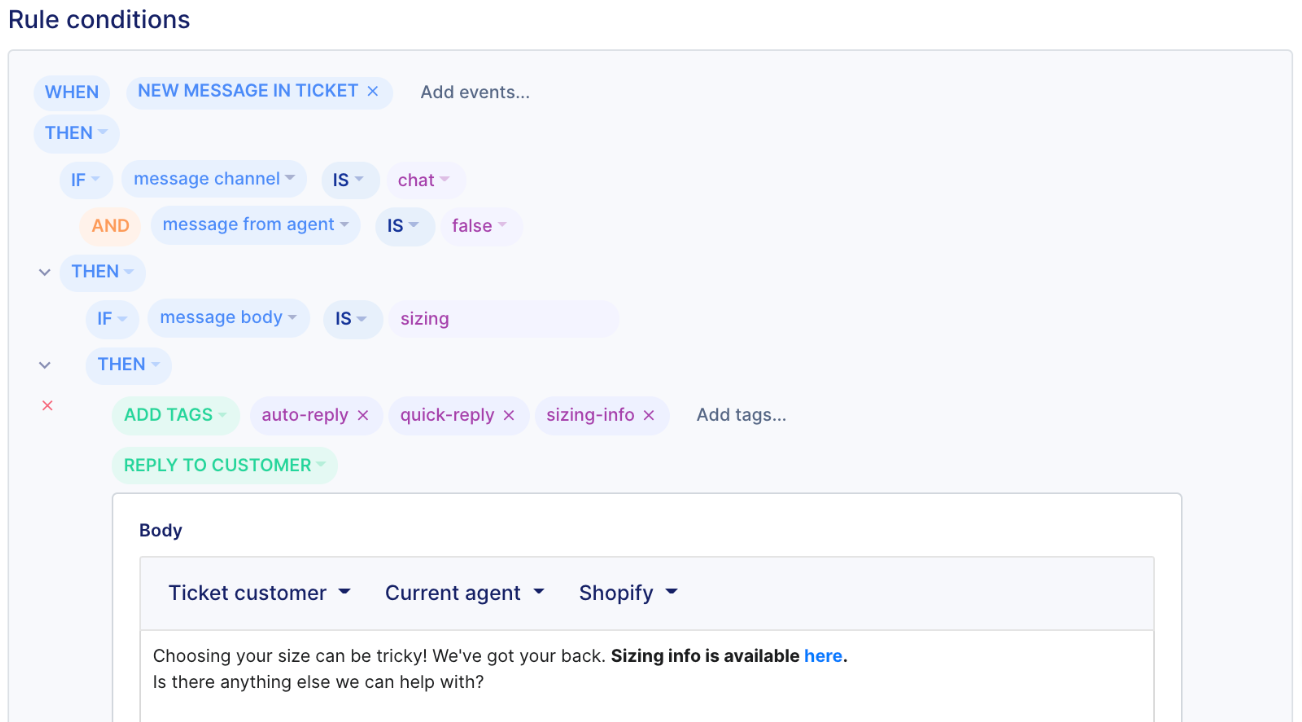Quick Replies (Retired Feature)Updated a year ago
If your customers are asking similar questions over and over again, you can configure Chat Quick Replies to be shown when your Chat is online.
Your customers will see Quick Replies:
- When they start their first Chat conversation with you
- If they already chatted with your company and they open the Chat again more than 24 hours after the last message
When a customer starts a Chat, they'll see the Quick Reply buttons (up to 3, with a limit of 20 characters each) and can click on them to initiate a conversation, which will create a new ticket in Gorgias.
Quick Replies reset when a visitor:
- Opens a new ticket (3 days after the last one was closed)
- Clears their browser cache and cookies
- Chats via an Incognito window
Steps
1. Go to Settings -> Channels -> Chat -> your Chat integration -> Quick replies.
2. Set up the text of the Quick Replies and enable them via the toggle.
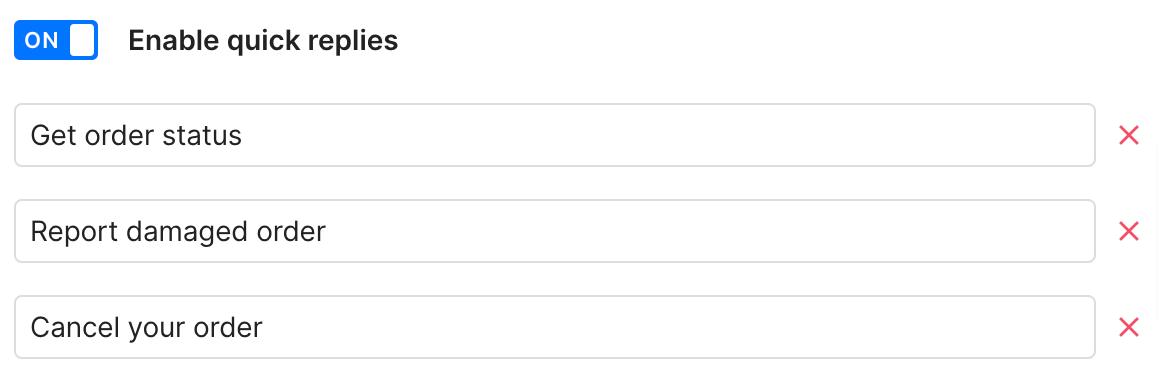
Quick reply Rules
Once you have your Quick Replies set up, you need to go to Settings -> Productivity -> Rules to create Rules to send a response to your customers, tag the ticket, assign it to a particular agent or team, etc.
The text of the Quick Reply in Chat must exactly match the text in the message body IS condition in the Rule.

Examples
FAQ
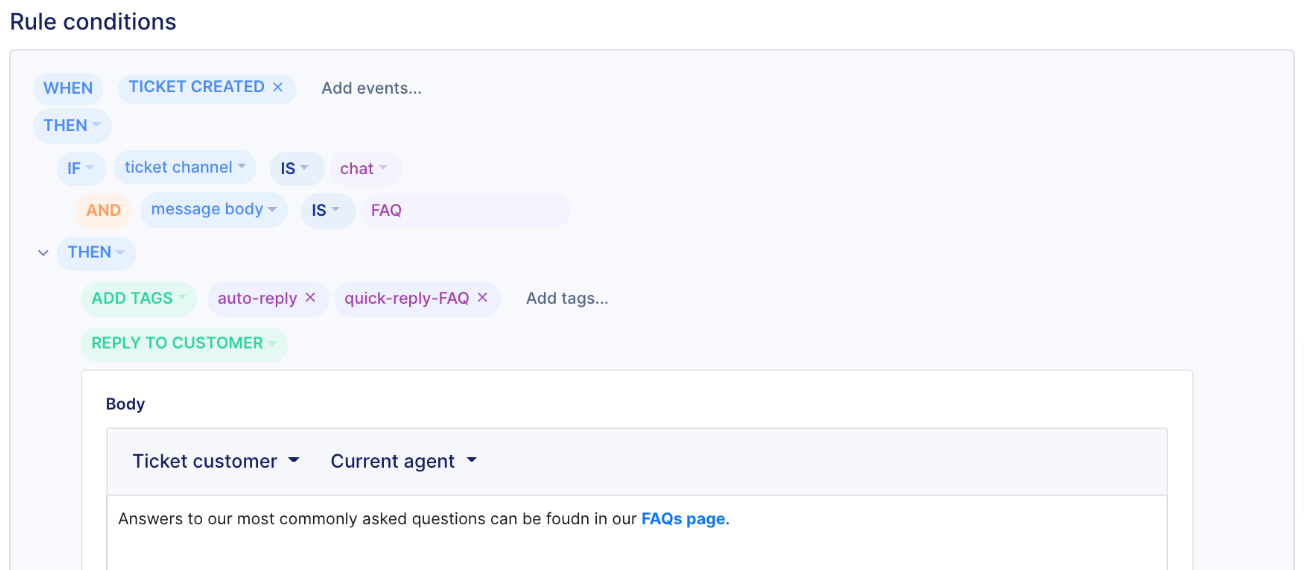
Sizing info