HTTP request step in FlowsUpdated 9 months ago
Note: to use this feature, you should have some familiarity with making HTTP requests to communicate with other applications. Otherwise, it is recommended that you ask a developer for help.
With the HTTP request Flow steps, you can use data and execute actions from third-party apps to make your Flows more powerful and automate a variety of requests, so your team can focus on the more complex issues.
Create an HTTP request in Flows
- Go to Settings > Flows
- Create a new Flow or select a Flow that you've already built
- Select the + icon to add a step in the Flow, then select HTTP Request
- Configure the HTTP Request
- Choose the HTTP method: GET, POST, PUT, DELETE.
- Enter the endpoint URL and any necessary query parameters or headers.
- For POST, PUT, and PATCH methods, specify the request body
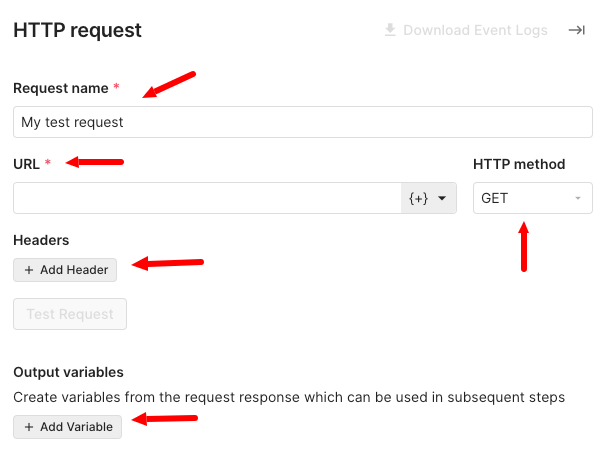
- Click Test Request to ensure you get a 200 OK status code and then click Publish to set the Flow live in your connected channels.
- By default, HTTP step will create two branches
- Success - triggered when the request is successful, moving to the next step
- Error - activated when the request fails or returns a status code of 400 or above, by default creates a ticket
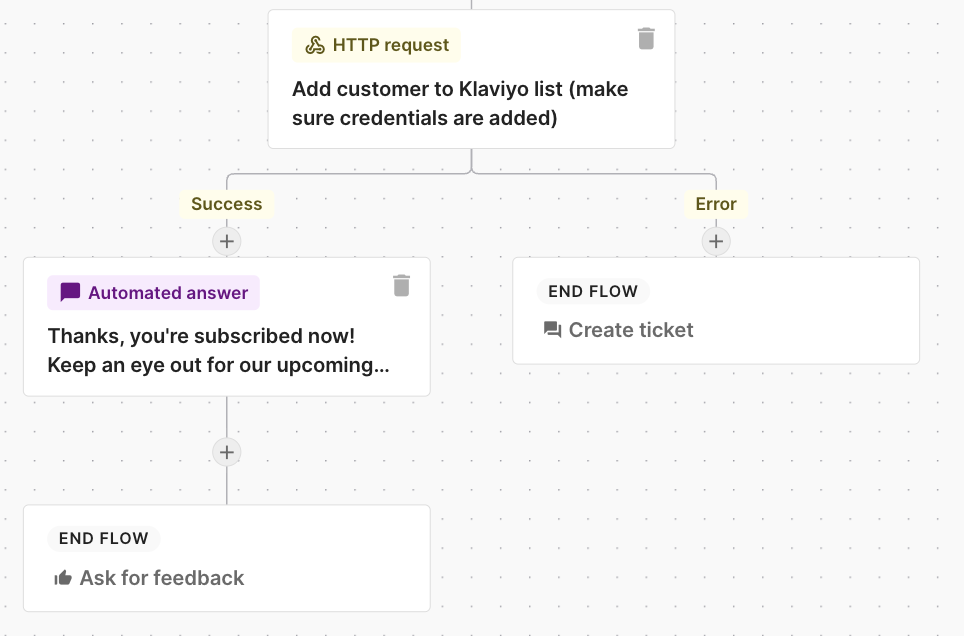
Supported variables
You can leverage variables created from previous steps to use them in your HTTP request. These are the variables we support:
| Step name | Variables you can leverage | Data types |
|---|---|---|
| Collect text reply | Response from customer | String |
| Multiple choice | Option chosen by your customer | String |
| Customer login | Customer first name, last name, full name, phone number | String |
| Order selection | Order number, total amount, date | Number, date |
| HTTP request | Any custom variable you have generated from the HTTP request. | Custom |
| Collect file upload (only available in JSON request body) | Attachments provided by the customer. | Array e.g. {\"upload\": [{\"content_type\":\"image/jpeg\", \"url\":\"https://example.com/image.jpg\"}]} |
Find out more on how to create Flow variables using JSONPath.
Access event logs
You can get data about all HTTP requests being made from your step via CSV export, directly in the HTTP request configuration.
