Office365 StandaloneUpdated 3 days ago
If you're using a Standalone Office365 email address, this guide will help you create a direct Outlook integration.
You'll need to be logged into Gorgias as an Admin and be logged into the Office365 account you're trying to integrate.
Steps
1. Navigate to Settings -> Channels -> Email.
2. Click Add Email Address in the top right.
3. Click on Connect Office365 Email Account.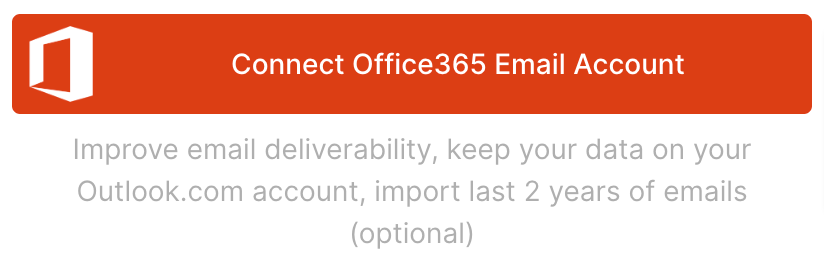 4. You'll be prompted to log into your M365 Account or will be automatically logged in.
4. You'll be prompted to log into your M365 Account or will be automatically logged in.
5. Allow Gorgias permission to use your email address.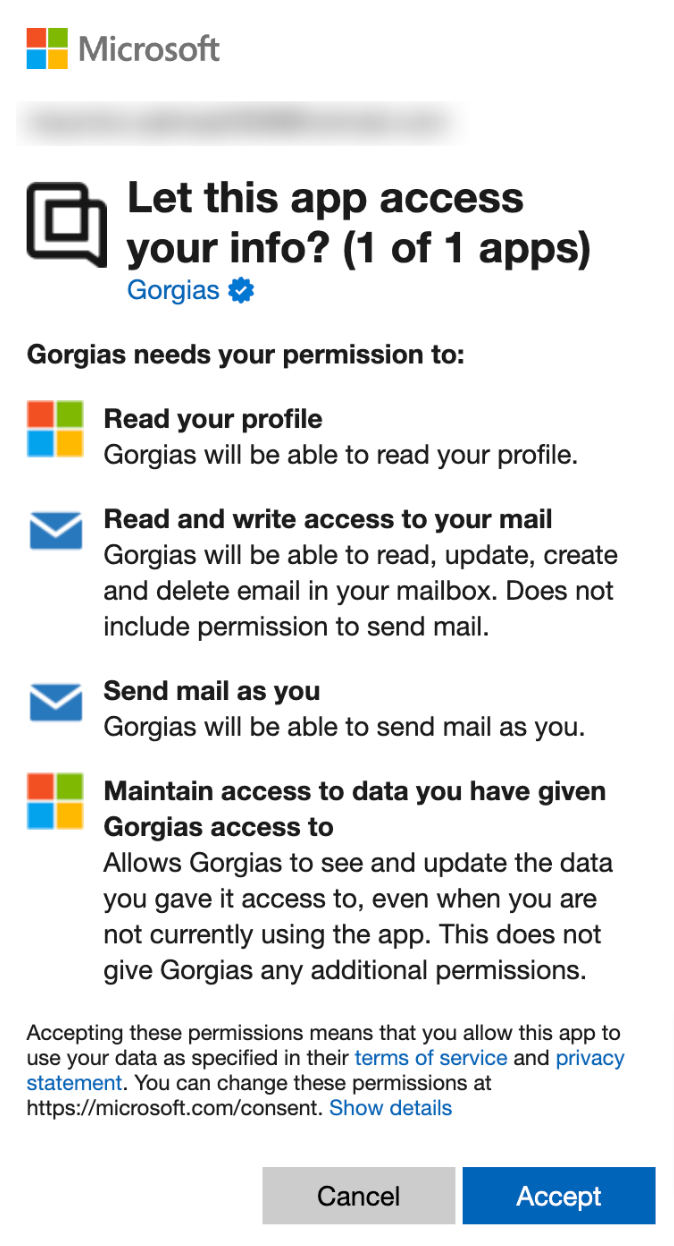
Customization
Import Emails
You can choose to import the last 2 years of your emails into Gorgias by clicking on the Import Emails button on the new email integration's page - this will bring your emails into Gorgias as closed tickets, so they can be accessed in your Closed View in Gorgias.
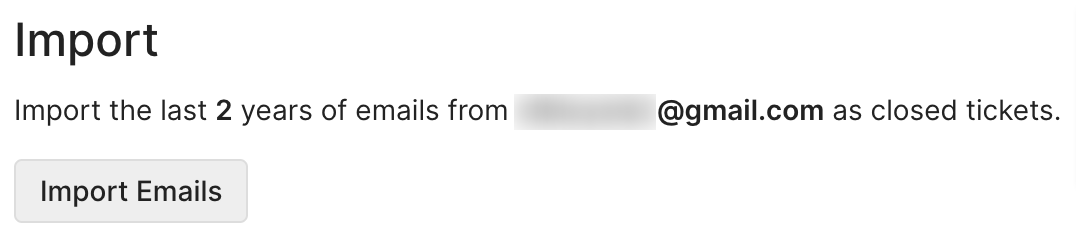
Gorgias won't import Spam tickets into Gorgias, and these tickets don't count under your total billable ticket amount unless you reply to them.
Set up your Signature
Check out our dedicated article on setting up your email signature.
Send emails from Gorgias via Outlook
Under the Outbound Email Deliverability section, you can choose whether you want to continue using Outlook as a provider to send your emails, or if you would rather use Gorgias' email provider.
You should consider choosing our email provider only if you're experiencing deliverability issues with Outlook, or if you're having issues with sending emails. You can also choose this option if you're seeing a lot of outages affecting your Email integration, to ensure you always have another way to send your emails to customers.