Microsoft ExchangeUpdated 11 hours ago
If you're using Microsoft Exchange, this guide will help you create a forwarding integration.
You'll need to be logged into Gorgias as an Admin and be logged into the email account you're trying to integrate.
Steps
1. Navigate to Settings -> Channels -> Email.
2. Click on Add email address in the top right.
3. Click on Connect Other Email Provider.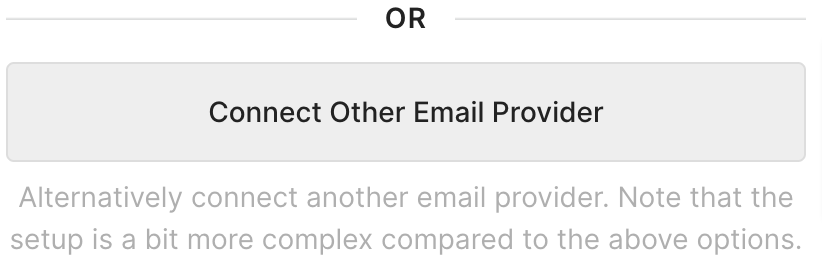
4. Fill out your information and click on Connect This Email Account.
5. Copy your default Gorgias email address (it'll look like a long email with a bunch of numbers and letters).
6. Set up server-side forwarding with Exchange using that email as the forwarding recipient.
7. Verify the forwarding loop by navigating to Settings → Channels → Email -> your new Email integration.
8. Click Verify Email Forwarding - the verification can take up to 30 seconds, please refresh the page if needed.
Domain Verification
All forwarding integrations require domain verification, to ensure maximum deliverability of emails - please check out our dedicated article and go through the steps there.