Quick Responses 101 (Retired Feature)Updated 7 months ago
Quick Responses allow you to create automated responses to customer questions, without engaging an agent. When they get a response, if the customer still requires help, a ticket is created for an agent to follow up.
When customers click on a Quick Response button, they're immediately sent the specified automatic reply and asked if the response was helpful or not:
- If they say yes, they're wished a pleasant day, and no ticket is created.
- If they say no, a ticket is created for agents to follow up with.
FAQs
How many Quick Responses can be displayed at any one time?
You can create as many Quick Responses as you like, but you can display up to 6 of them at any one time - including Flows. Meaning you can, for example, have 3 Quick Responses and 3 Flows, 2 Quick Responses and 4 Flows, etc.
What do tickets created by Quick Responses look like?
Tickets created by Quick Responses include the customer's details (where possible) and a full history of messages sent via Quick Responses.
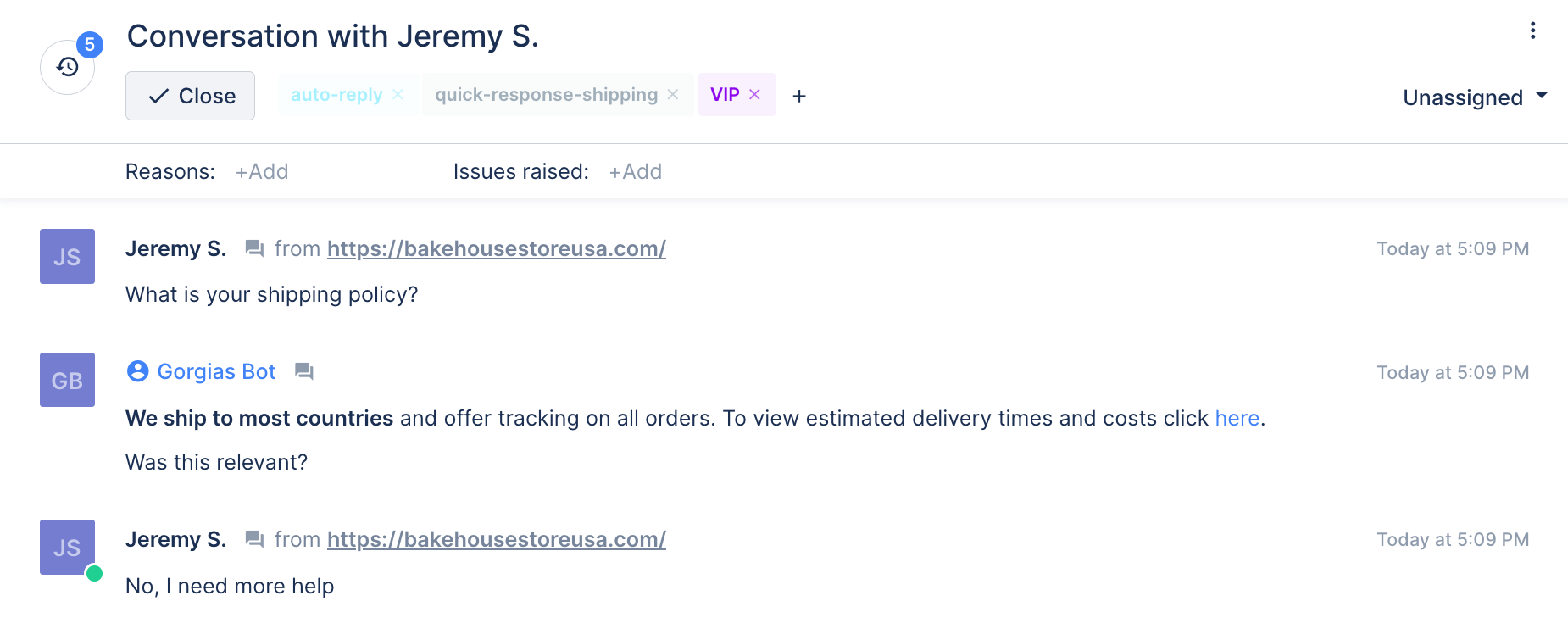
Why can't Quick Responses be displayed in Contact Form or Help Center?
This is a current limitation, but there is a simple workaround that will allow you to automate more channels - you can turn all your Quick Responses into one-step Flows. Simply follow the steps below.