Tickets auto-mergeUpdated 3 days ago
The auto-merge function is the best way to prevent customers from creating multiple tickets and avoid having multiple agents addressing the same issue. This way you can configure the merge logic to best suit your needs, without having agents do it manually.
Auto-merge will work if the following criteria are met:
- Tickets are from the same customer and are created within the selected date range of each other.
- Tickets are in the Open status (not Snoozed, or Closed).
- Tickets haven't already been auto-merged (only two tickets will be auto-merged).
- Ticket channels are mergeable.
If the ticket was auto-merged, it will show that the ticket was Merged by auto-merge service when clicked on Show all events.
Steps
1. Go to Settings -> Productivity -> Auto-merge tickets.
2. Tick the checkbox.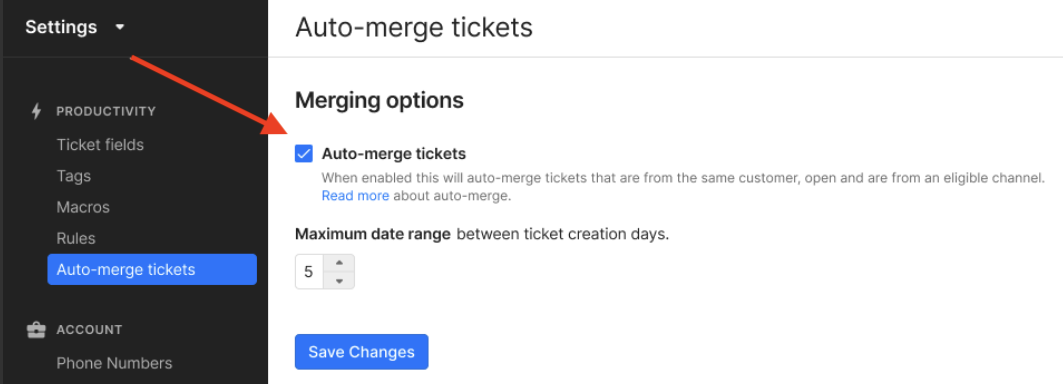
3. Enter the number of days you want to set as the date range to check for tickets to be auto-merged (this number will be set to 5 by default, but you can always change it).
If you want to pause the auto-merge function, you can simply disable the checkbox on the same page.
Exclude tickets from auto-merging
You can exclude tickets from auto-merging through rule or macro action Exclude ticket from auto-merge.
Create a Rule and specify which tickets you’d like to have excluded. If you need any help with how to set up conditions, check out our Rules glossary. In the end, choose Exclude ticket from auto-merge action.
Alternatively, add a Macro action with the same name and have it applied on any ticket that you don't want to see merged.
Any ticket that doesn't trigger the rule, or doesn't have the macro applied, but does follow the criteria listed above will be auto-merged.