Disable auto open Chat
The Chat window will automatically open for returning customers if they leave the Chat window open and their last visit was less than 4 days ago (except on mobile). You can prevent this using the following method:. Here's what the wrapper looks like,