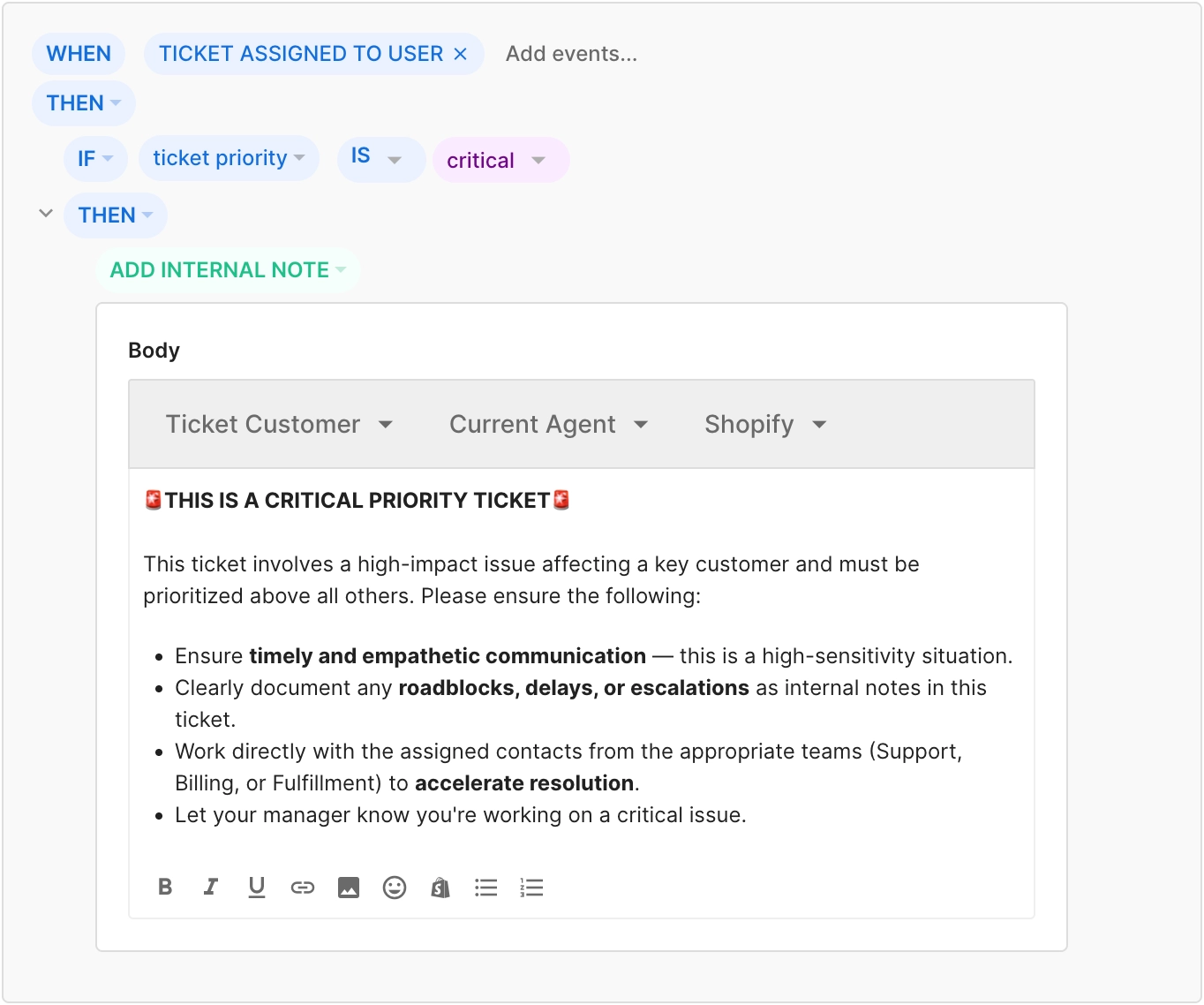Assign priority to tickets in GorgiasUpdated 5 months ago
You can assign a priority to tickets in your helpdesk to help your team resolve customer issues based on their urgency and impact. You can use ticket priority as a condition for creating Rules, as a filter for Views, and as a sorting option for tickets. Using priority effectively allows teams to manage workload, meet SLAs, and deliver a better support experience by focusing attention where it’s needed most.
Requirements
- Ticket Priority is available on all Helpdesk plans
- Users with Lite, Basic, Lead, and Admin permissions can set or change ticket priority
- Admins and Lead Agents can create Rules to set ticket priority
Assign ticket priority
Any new tickets that come into your helpdesk queue will be set to Normal by default. You can manually update the priority, or you can create a rule to automatically set the priority on tickets that meet certain conditions. Setting ticket priority isn’t mandatory, and how you determine the priority of each ticket is up to you. When setting ticket priority, you can select one of four available values:
- Low
- Normal (default)
- High
- Critical
If you have Auto-Assignment Rules enabled on your helpdesk, tickets will be assigned to agents in order of priority — from Critical to Low. If two tickets have the same priority, the ticket with the earliest created time will be assigned first.
Use a rule to set priority
If you’d like to automatically assign a priority to new tickets in your helpdesk, Admins and Lead Agents can create Rules to set the priority on tickets that meet specific conditions.
- From your helpdesk, click the Settings icon in the bottom-left corner.
- In the sidebar, locate Ticket management, then select Rules.
- In the top-right corner, click Create Rule, then click Create Custom Rule.
- Give your rule a name and description, then, click THEN and select “IF” statement to set the conditions.
- Once you’re satisfied with the conditions, click THEN and select ACTION, then choose Set priority.
- Select either low, high, or critical.
- Click Create Rule.
Manually set priority
If the urgency of the interaction changes, or if a rule incorrectly determines the priority of a ticket, you can set and update the priority at any time. To set the ticket priority on multiple tickets at once, check the box next to each ticket in the View, then click More and select Change priority.
- From the Tickets page, select a ticket.
- At the top-right corner of the ticket, click Normal. If the priority of the ticket has already been updated, you’ll see the selected priority (Low, High or Critical) here instead.
- Select the new priority from the list.
Use ticket priority
You can use ticket priority as a filter when creating a View, and as a condition to trigger a Rule. For example, you might create a View for High or Critical priority tickets to keep an eye on their resolutions, or a Rule that sends an automated response to Low priority tickets letting the customer know when to expect a reply. You can also sort tickets by priority in Views and in Advanced Search results.
Create a View with a ticket priority filter
To help prioritize the tickets in the queue, you can create a view based on the ticket priority.
- From your helpdesk, click the Tickets icon in the navigation bar.
- Click the plus icon next to either Shared views or Private views, then select Create view.
- Add a name for the View, and select an emoji, if you’d like.
- Click Add Filter, then select Priority from the menu.
- Set your operator, then choose a value — either Low, Normal, High, or Critical.
Create a Rule using the ticket priority as a condition
If you’d like to create an automation that triggers based on the priority of a ticket, you can use the ticket priority as a condition for the rule. Here’s how:
- From your helpdesk, click the Settings icon in the bottom-left corner.
- In the sidebar, locate Ticket management, then select Rules.
- In the top-right corner, click Create Rule, then click Create Custom Rule.
- Give your rule a name and description, then, click THEN and select “IF” statement to set the conditions.
- Once you’re satisfied with the conditions, click THEN and select ACTION, then choose Set priority.
- Select either low, high, or critical.
- Click Create Rule.
Here’s an example of how you might use ticket priority to trigger a rule that automatically adds an internal note with instructions to handle to a critical priority ticket: