Notifications 101Updated 2 years ago
When there's a new message on any Chat-type channel (Chat, Instagram DMs, Messenger, etc.), and when you're assigned a ticket, you can receive a browser notification - they help make sure you respond to customers as soon as they start chatting with you.
The sounds that we're using for Notifications in Gorgias are coming from www.notificationsounds.com.
Gorgias Notifications
By navigating to Settings -> You -> Notifications, you can change the sound of your Gorgias notifications or disable them entirely.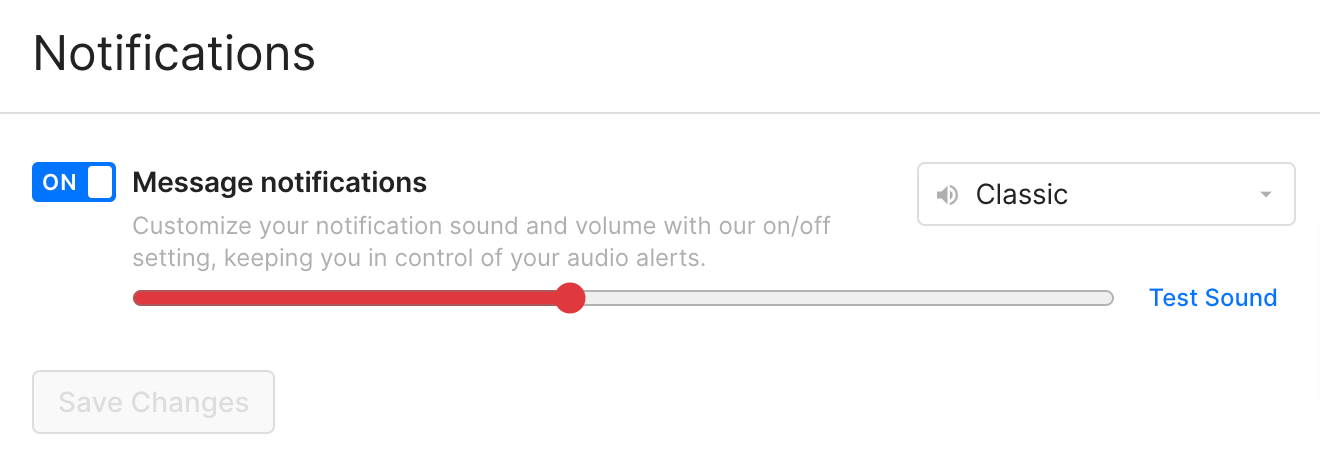
Browser Notifications
Browser notifications show up on the top right of your screen, and look like this:
We send web notifications for the following events when a ticket is assigned to you and when a new message from a Chat-like channel comes in.
It also matters if you have auto-assignment on or not:
1. If your auto-assignment is on and you're online - you'll only hear notifications for tickets assigned to you.
2. If your auto-assignment is off and you're online - you'll hear notifications for every new Chat-like ticket that comes in.
Setup instructions
If you're using MacOS, apart from the browser notifications, you'll also need to enable notifications on your Mac as explained in this video:
For detailed instructions for different browsers, please check out our related articles.