Mailgun email domain verificationUpdated a year ago
To proceed with verifying your domain, you will need to have admin access to both your Gorgias account and your domain registrar.
Steps
1. Go to Settings → Channels → Email.
2. Select the integration you wish to configure.
3. Go to Domain verification. If successful this will create a key, displaying the 2 values you need to add to your DNS records. They are called SPF and DKIM.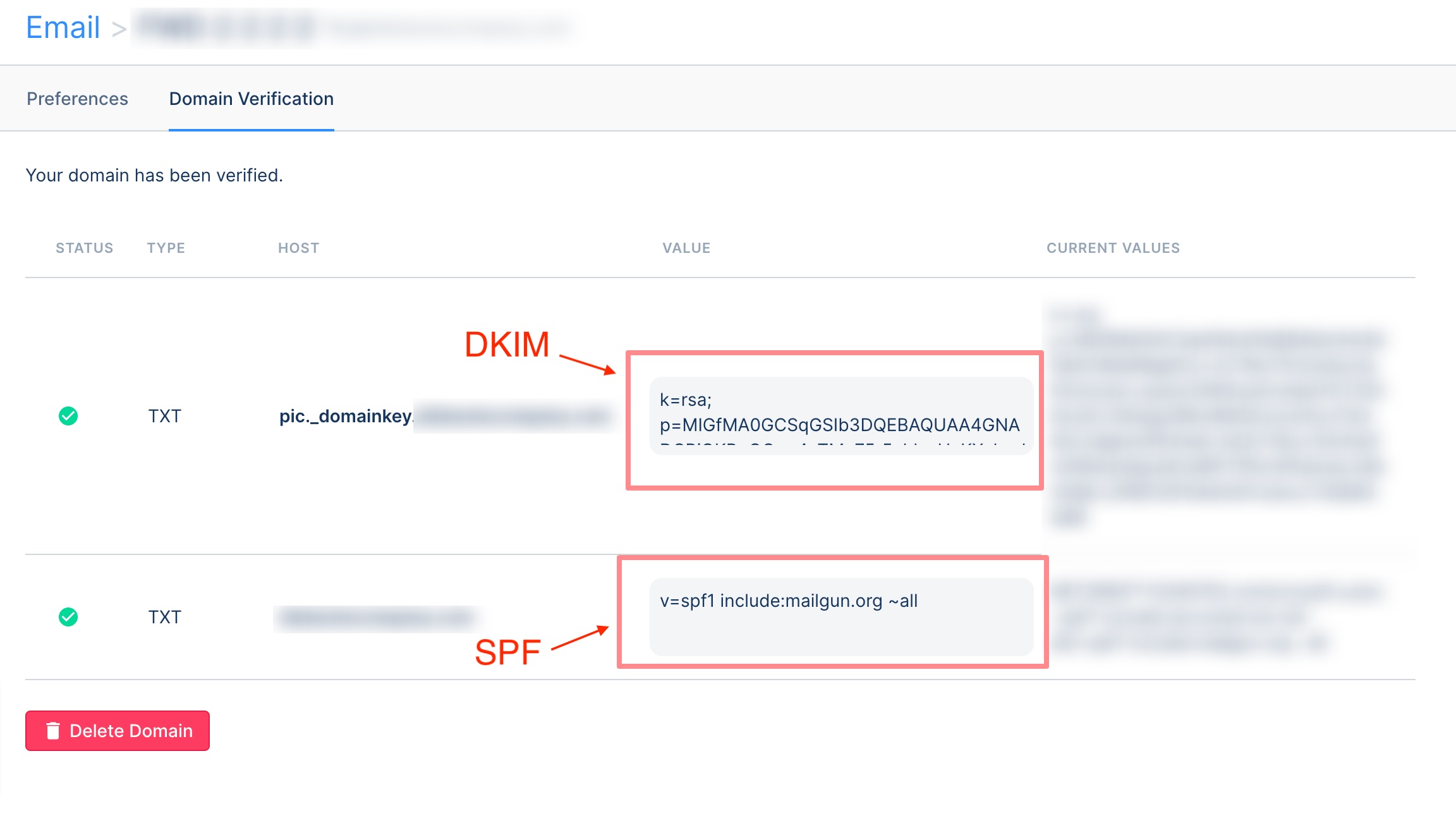
When starting the Domain Verification process, you'll be able to select the length of the DKIM key, if you have issues entering a 2048-bit key in your DNS host (i.e. You get an error in your DNS host stating the key is too long), you can create a new one by clicking Delete Domain and starting the process again, then selecting a 1024-bit key instead:
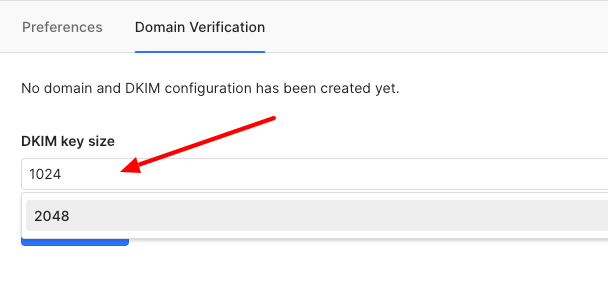
4. Open your domain registrar and create a new entry
5. Enter the details from step 4. However, if you already have some other SPF entries in your domain registrar, please follow these instructions before proceeding to the next step.
Watch out for any blank spaces at the beginning or the end of the records, as some DNS hosts are sensible to them and can cause the records to not be properly published.
Here is an example of this from GoDaddy:
Once both of these records are added to your domain registrar, the verification can take up to 72 hours to be completed - don't change anything if all the entries have been entered correctly, and wait for the 72-hour mark to pass.
You'll be able to use your Email integration in Gorgias even before the values are verified, but the deliverability might be compromised, which is why we advise that this is done as soon as you create the Email integration.
We advise you to go through our troubleshooting guide if your values still aren't propagated.
More than one SPF value
Follow the instructions below if you already have an SPF record in your domain registrar - if not set properly, issues may occur with the sending and delivery of your outbound emails.
You'll need to merge your entries into one using the inline method. You can follow these instructions on how to merge records or reach out to your email provider and ask that your entries are all merged into one.
Here's an example:
- Record that you already have:
v=spf1 include:shops.shopify.com include:outlook.com ~all - Record that is in your helpdesk:
v=spf1 include:mailgun.org ~all - How it should be added to your domain registrar:
v=spf1 include:mailgun.org include:shops.shopify.com include:outlook.com ~all