Set up and go live with AI AgentUpdated 2 hours ago
This article covers the basics of how to set up AI Agent and start automating repetitive customer inquiries.
Using a plug-and-play setup, you can onboard AI Agent with knowledge about your store, products and policies. You can customize its behavior to reflect your brand’s preferences, and connect AI Agent to the channels where you interact with shoppers.
Requirements
- You must have an active AI Agent subscription
- You must have a Shopify store connected to Gorgias
- You must have Lead, Admin or Account Owner permissions to set up AI Agent
Allow AI Agent to use data from Shopify
AI Agent uses data from Shopify to provide personalized assistance to shoppers, such as making tailored product recommendations to assist with a purchase or answering questions about a recent order.
To get the most out of AI Agent, start by giving Gorgias permission to use this data from your store. You must have an Admin role in Shopify to complete this task.
- Go to Settings > My Apps, then select Shopify
- Select a store, then select Update App Permissions
- Sign in to Shopify to confirm updated permissions
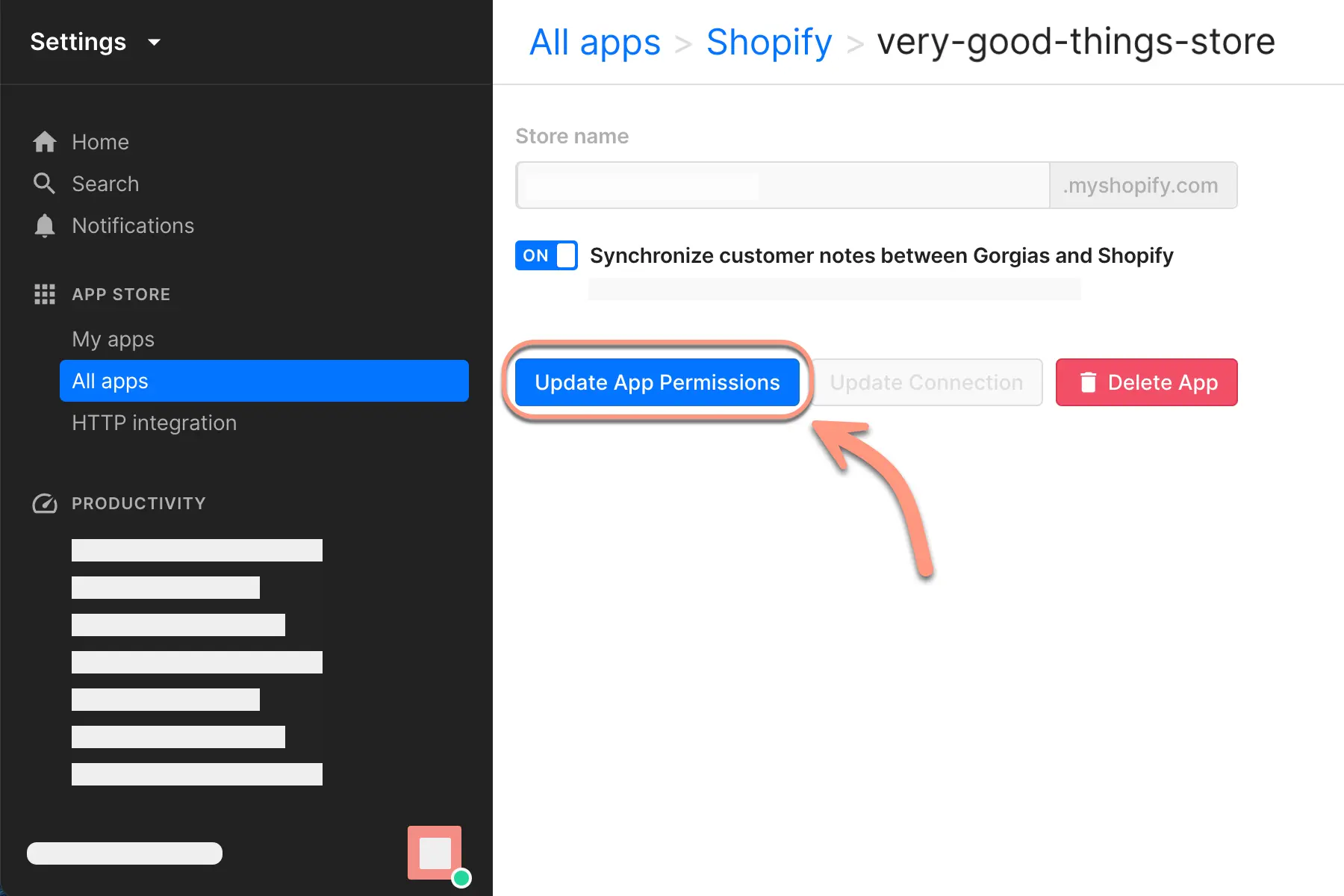
Onboard AI Agent with knowledge
Giving AI Agent knowledge about your product, your brand, FAQs and store policies allows it to learn and answer shoppers’ questions.
You can connect AI Agent to knowledge from your Help Center, public webpages or external documents that you upload from your computer. AI Agent needs at least one knowledge source before you can enable it.
Learn more about onboarding AI Agent with knowledge sources.
- Go to AI Agent from the main menu
- If you have more than 1 Shopify store connected to Gorgias, use the dropdown menu to select a store
- Select Train > Knowledge
- Connect AI Agent to at least one knowledge source
.webp)
Optional customization for AI Agent
You can fine-tune AI Agent’s behavior to match your brand’s preferred ways of interacting with shoppers. Use AI Agent’s settings to change its tone of voice, set up handover instructions, or choose tags and fields that AI Agent should apply automatically to tickets.
- Change AI Agent’s tone of voice to match your brand
- Give AI Agent instructions for when to handover tickets to your human team
- Ask AI Agent to automatically apply tags and ticket fields
- Customize AI Agent’s selling style and discount settings (requires upgrade to use Shopping Assistant)
Test how AI Agent responds to questions
Before going live, consider using the test environment to see how AI Agent responds, and make sure it acts in the way you’d expect for your brand. You can test AI Agent on both Email and Chat channels.
Use the test environment to address any gaps in AI Agent’s knowledge and refine your settings. Your tests do not affect any reporting, send real messages to customers or make changes in connected apps.
- Go to AI Agent from the main menu
- If you have more than 1 Shopify store connected to Gorgias, use the dropdown menu to select a store
- Select Test to open the testing environment
- Enter a message to test how AI Agent responds
- Use the Email and Chat options to toggle between channels
- Use the dropdown menu to test AI Agent's response using an Existing Customer, New Customer or Existing Ticket
Connect your channels and go live
To go live with AI Agent, connect it to the Email and Chat channels where you want it to respond to shoppers.
.webp)
Enable AI Agent on Email
When you connect AI Agent to an email address, it monitors the connected inbox for tickets and responds to shoppers from the same email address.
AI Agent also responds to email tickets that shoppers submit from through Order Management and Flows, and contact forms linked to the same email address.
- Go to AI Agent from the main menu
- If you have more than 1 Shopify store connected to Gorgias, use the dropdown menu to select a store
- Select Email under the Deploy section
- Use the dropdown menu to select one or more email addresses to connect to AI Agent
- Select the toggle Enable AI Agent on Email to go live
- Select Save Changes to finish
Enable AI Agent on Chat
You can connect AI Agent to one or more Chats. You can have Chats installed on your store’s website, Help Center, and Shopify checkout page.
- Go to AI Agent from the main menu
- If you have more than 1 Shopify store connected to Gorgias, use the dropdown menu to select a store
- Select Chat under the Deploy section
- Use the dropdown menu to select one or more Chats to connect to AI Agent
- Set up handover instructions to customize how AI Agent escalates Chat conversations to your human agents
- Select the toggle Enable AI Agent on Chat to go live
- Select Save Changes to finish
Enable AI Agent on SMS
You can connect AI Agent to one more phone numbers that you use for SMS. Once enabled, AI Agent automatically picks up inbound text conversations to respond to shoppers.
- From the main menu, go to AI Agent.
- If you have more than 1 Shopify store connected to Gorgias, use the dropdown menu to select a store.
- Under Deploy, click SMS.
- Use the dropdown menu to select one or more SMS-enabled phone numbers to connect to AI Agent.
- Click Enable AI Agent on SMS.
- Click Save Changes to finish.
Monitor your AI Agent ticket View
When you start to use AI Agent, a new set of shared default ticket Views becomes available so that you and your team can monitor the conversations AI Agent is handling in your inbox.
It’s important to regularly monitor and give AI Agent feedback on the tickets that it handles. Use this as an opportunity to add or update Help Center articles, adjust your Guidance or change handover instructions.
- Select Tickets from the main menu
- Scroll down to find the section of Views for ✨ AI Agent
.webp)
Here’s a breakdown of the default Views for AI Agent:
| Ticket View | Tag | Description |
| All | -- | all tickets that AI Agent has processed |
| Processing | ai_processing | tickets that AI Agent is working on right now (it typically handles one ticket per minute) |
| Close | ai_close | tickets closed by AI Agent |
| Handover | ai_handover | tickets that AI Agent handed over to your team |
| Ignore | ai_ignore | tickets ignored by AI Agent Note: you will only see the Ignore View if you decide to use the Prevent AI Agent from answering Rule template available in Gorgias. You must agree to create this View when the Rule is first added. |
| Snooze | ai_snooze | tickets where AI Agent is waiting for additional information. AI Agent tags these tickets with ai_snooze and then snoozes for 3 days. If there is no customer response after 3 days of inactivity, AI Agent will close the ticket and send your CSAT survey. |