Help Center 101Updated a month ago
You can set up Help articles and FAQ pages on your website sorted into categories for your customers to browse - this is a great way to address common questions that your customers often repeat to your customer support team.
We offer free article templates that can be easily imported into Gorgias. Simply download the CSV files, import them into your Help Center, and edit them in Gorgias.
After you set up your Help Center, don't forget to log into your website builder (e.g. Shopify, BigCommerce, Magento) and link the Gorgias Help Center with your website so it's visible to your customers.
Help Center Masterclass
Publish your Help Center
To publish your Help Center, toggle on Set Help Center Live, under the Publish & Track tab — this is required for certain features, like Article Recommendations, to work.
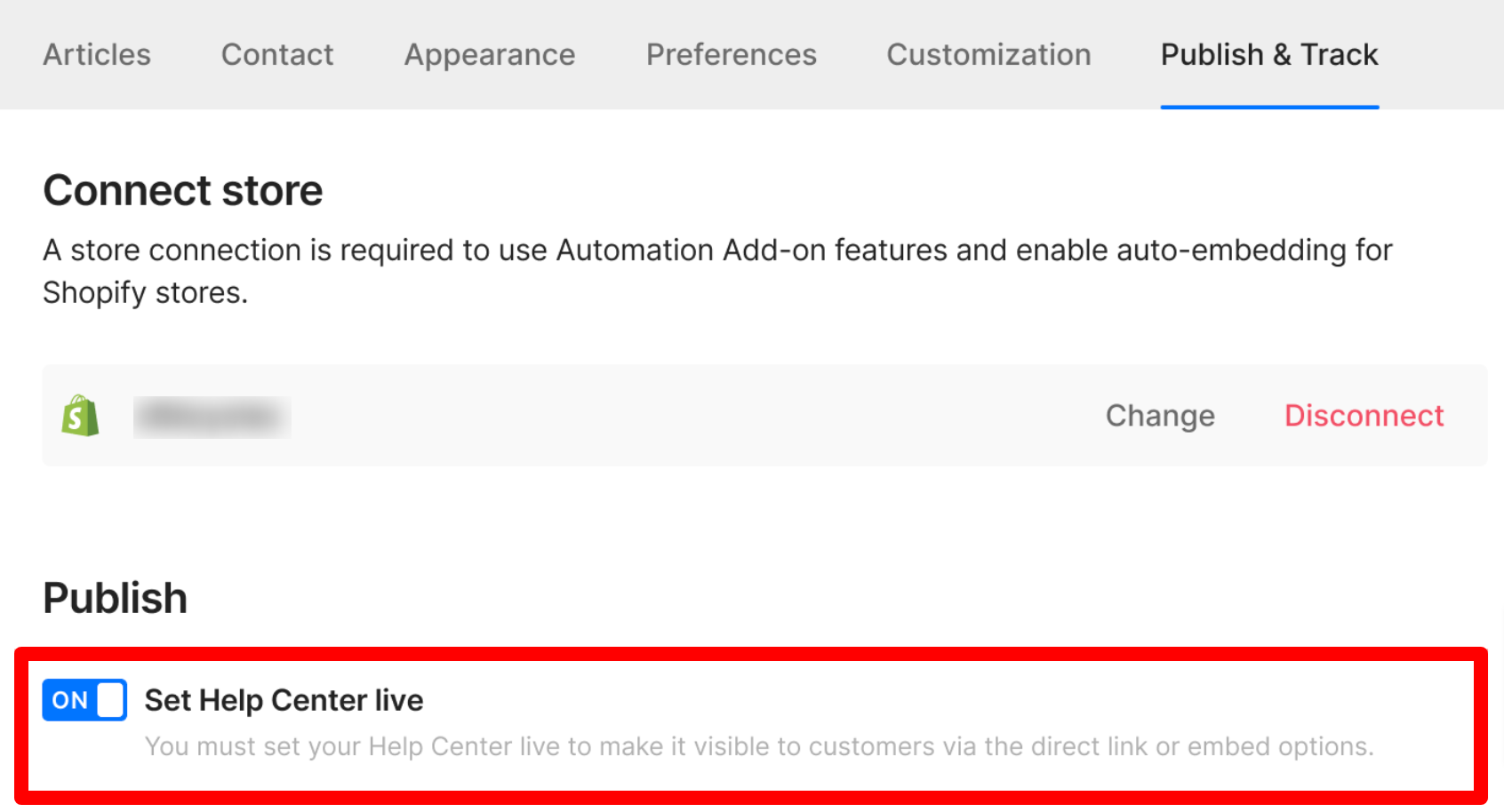
Publishing your Help Center won't make it searchable online by default - you'll have to link it to your website first.
Link your Help Center to your website and vice versa
Unless your Help Center is linked to your live website, it won't be indexed - your customers won't find Help Center information by searching online.
Customer feedback
You can see customer feedback to determine whether your article was helpful. The rating can be found in the Articles tab of your Help Center settings.
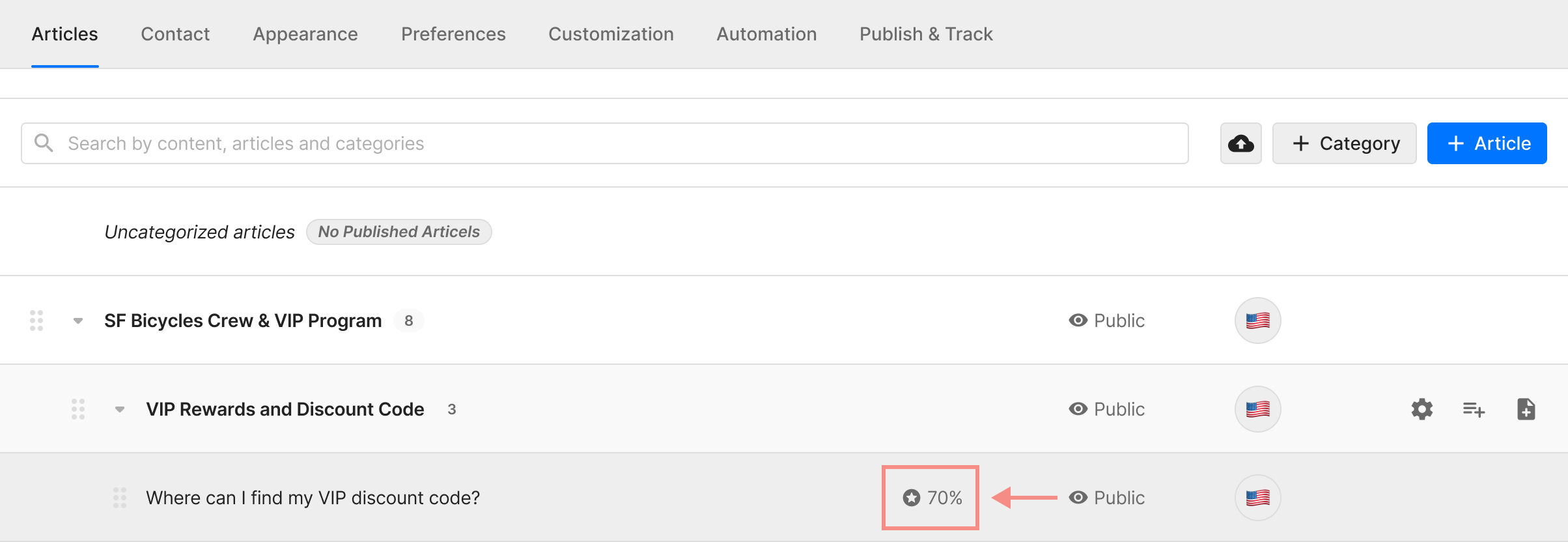
Upvotes are counted as +1, downvotes as -1, and the final score is the sum of upvotes and downvotes divided by the total number of votes you received for this article.
For example:
- 12 upvotes and 4 downvotes would generate a final score of 50%: (+12-4)/16 = 50%
- 2 upvotes and 8 downvotes would generate a final score of -60%: (+2-8)/10 = -60%
Limitations
- The size limit for each image/GIF in the article is 20 MB.
- When importing articles from Zendesk, if the article is unpublished on Zendesk, it'll be imported into Gorgias as unpublished, however, if the parent category is unpublished, it won't be imported at all.
- The current limit of content per article is 1MB (not counting images). It represents between 200k and 900k characters depending on the text.
- Once the import is done, the column matching will either be done automatically or some will have to be matched manually. It all depends on the platform that you were previously using where the articles were exported from.
- When you import a CSV file, images and other types of media won't be imported, as they'll still be hosted at your previous provider. You'll need to upload them manually once again into the article editor once the import is done. This is only the case with CSV import though, a direct migration from the supported previous providers won't have this issue.
- A single Help Center may support up to 1000 articles for now, with a limit of 100 articles per category.
- You can have 4 levels of subcategories per category.
- You can have up to 100 direct sub-categories per category.
- You can create up to 200 help centers.
- It is not currently possible to export the Help Center articles however you can request an export by going to the Exports Flow in the Chat widget on your helpdesk and then submitting a request.
FAQs
How do I reposition a category/subcategory?
To move a category, click on the Category settings quick-action icon to access the form where you can choose a new Parent for your category.

You can also click on No category if you want your category to be at the root level.
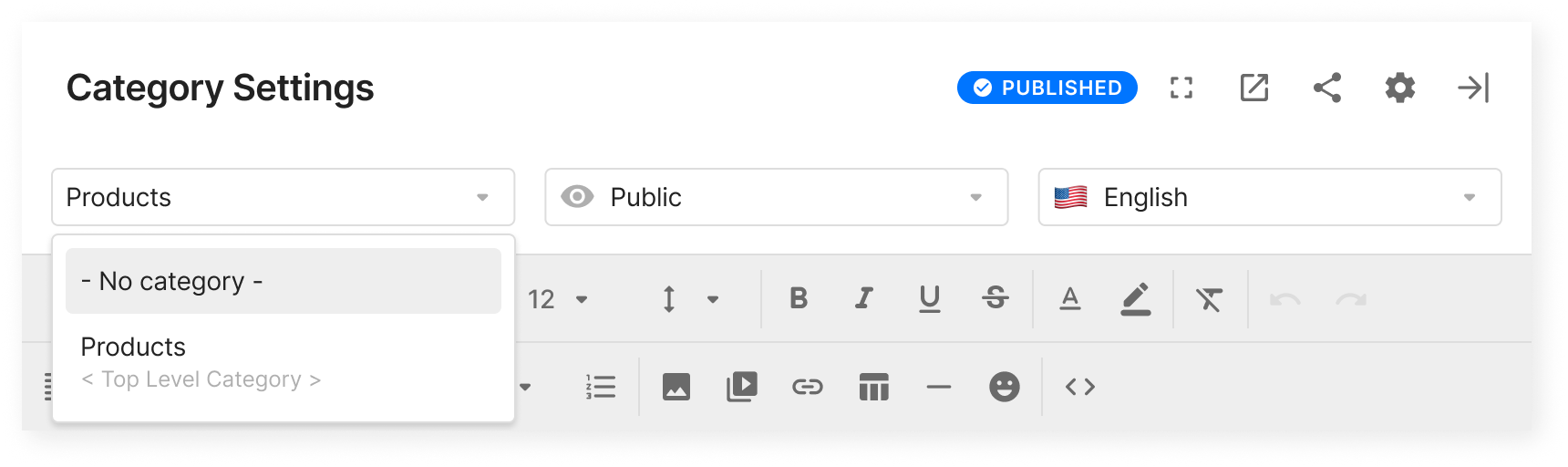
Can I only set up a Contact Form through Gorgias?
You can use the Contact Form as a standalone page too.
Can I duplicate my Help Center?
Yes - just click the duplication button on the right next to it.
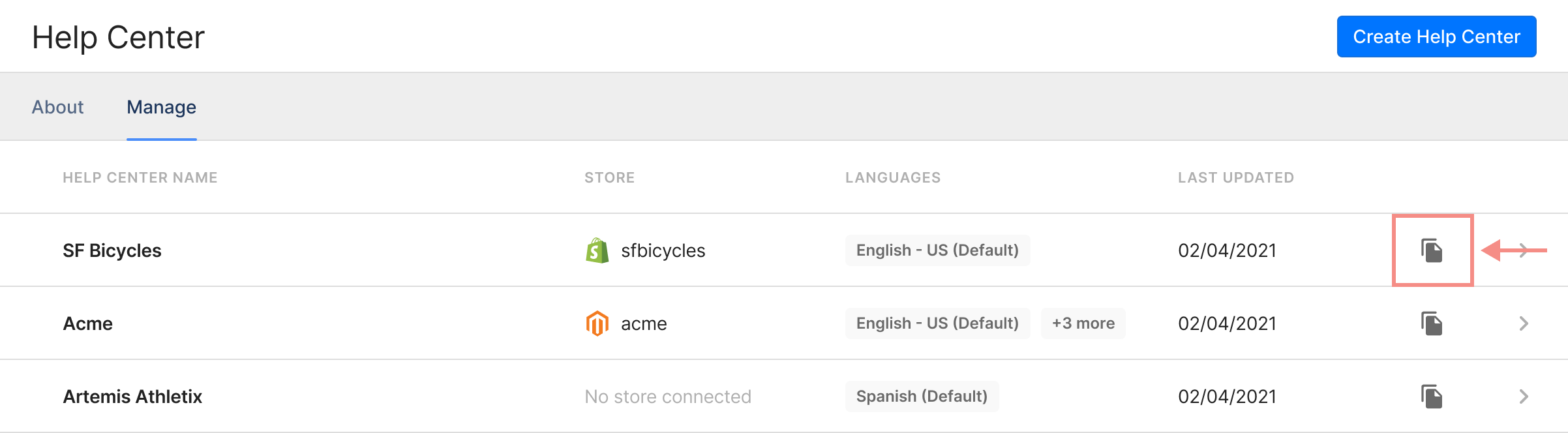
Can I create a table of contents?
Yes - any Heading that you add to your article (H1, H2, H3, or H4) will automatically be anchored, and will together create a table of contents that will be visible on the right-hand side of your article.
Can I upload YouTube Shorts?
Currently, there's a limitation on our Article Editor when it comes to YouTube Shorts, but we do have a workaround: replace the shorts part from the video URL with embed.
https://www.youtube.com/shorts/video-id -> https://www.youtube.com/embed/video-id
Related articles
- Create a Help Center
- Create a Help Center Contact Form
- Set up Help Center tracking
- Set up an internal knowledge base
- Set up a Help Center domain
- Set up contact methods
- Help Center templates
- Google Analytics and the Help Center
- HTML snippets
- Help Center font library
- Embed Help Center
- Import articles (CSV file)
- Import articles (Zendesk, HelpDocs, Re:amaze, and Intercom)
- Customize Help Center appearance
- Customize Help Center preferences
- Advanced Help Center customization
- Help Center Order Management
- Help Center Statistics report
- Learnings from Help Center reporting